Introduction
Activating Siri on your Mac brings the power of voice control to your fingertips, creating an effortless way to interact with your device. Whether you’re searching for files, setting reminders, or sending messages, Siri enhances efficiency. This guide will provide a comprehensive walkthrough, from checking compatibility to customizing Siri settings. Follow these steps to maximize your Mac’s capabilities and enjoy a seamless experience. Dive with us into the world of Siri on your Mac.

Understanding Siri on Mac
Siri, Apple’s intelligent personal assistant, is designed to simplify your digital tasks through voice commands. Initially launched on iOS devices, Siri has been a valuable addition to macOS, boosting user productivity. By understanding Siri’s diverse features and capabilities on Mac, you can leverage this assistant to streamline your daily tasks and enhance your workflow.

Preparing Your Mac for Siri Activation
Proper preparation is key to ensuring Siri functions smoothly on your Mac.
Compatibility Check
- Confirm your Mac’s compatibility with Siri. Generally, models released post-2016 support Siri.
- Review your Mac’s system specifications to ensure compatibility with the latest macOS updates.
Updating to the Latest macOS
- Open the App Store on your Mac.
- Select ‘Updates’ from the menu.
- If an update is available, select ‘Update’ next to macOS. Regular updates are crucial for optimal Siri performance.
Transitioning smoothly into the next steps ensures that your device is fully ready for the seamless integration of Siri.
Step-by-Step Guide to Activate Siri
Activating Siri is simple once your Mac is prepared. Here’s a step-by-step guide to get you started.
Accessing System Preferences
- Click the Apple logo at the top-left of your screen.
- Choose ‘System Preferences’ from the dropdown menu.
Enabling Siri
- Within System Preferences, locate and click the ‘Siri’ icon.
- Check the ‘Enable Ask Siri’ box to activate this feature.
Setting Language Preferences
- Within Siri settings, access the ‘Language’ dropdown menu.
- Select your preferred language to ensure accurate comprehension and response by Siri.
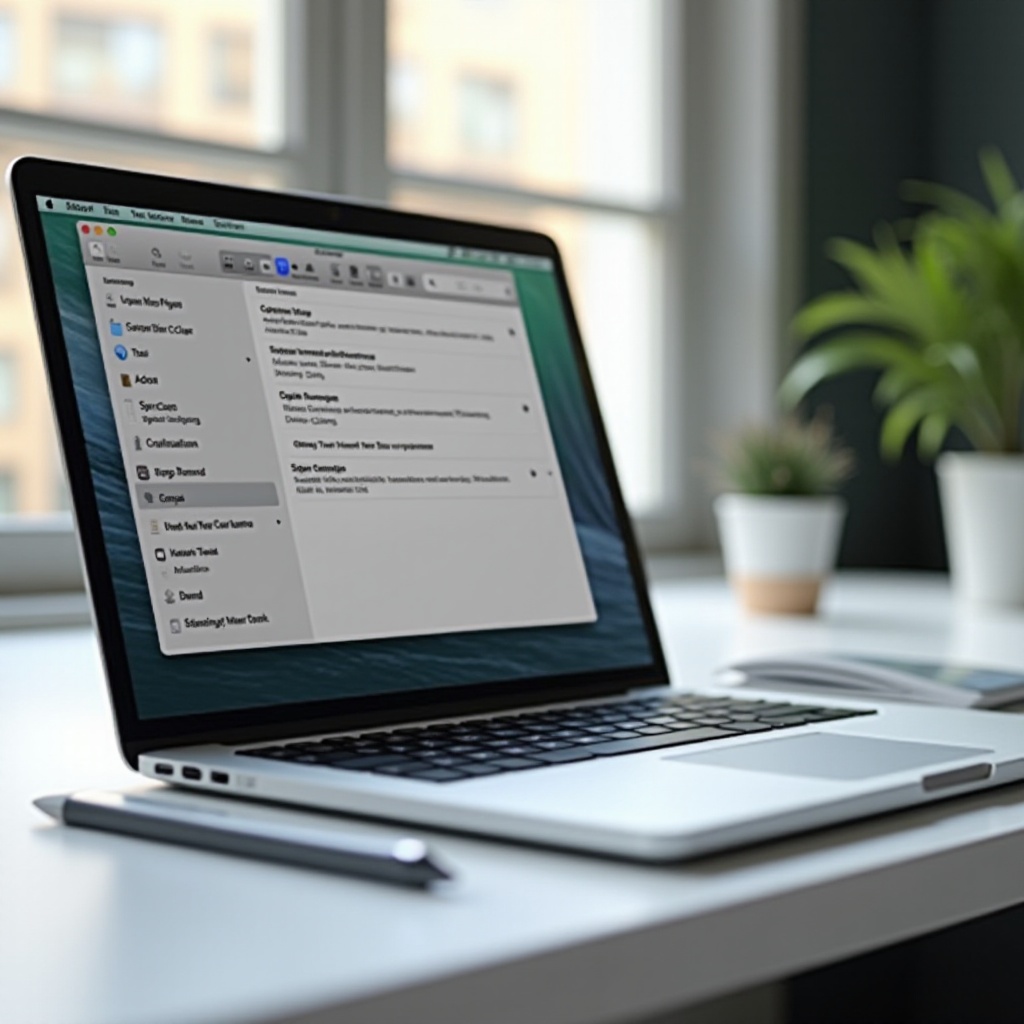
Customizing Siri Settings
With Siri enabled, personalizing its features allows you to tailor Siri’s functionalities to fit seamlessly into your workflow.
Choosing Siri’s Voice
- In Siri settings, find the ‘Voice Variety’ dropdown.
- Select your preferred accent choice and between a male or female voice.
Configuring Keyboard Shortcuts
- In Siri settings, click on ‘Keyboard Shortcut’.
- Assign a personalized keyboard shortcut for quick access to Siri without your mouse.
Setting Up ‘Hey Siri
- If supported, check ‘Listen for ‘Hey Siri”.
- Follow any prompts to train Siri for voice activation, ensuring hands-free use.
Having customized Siri’s features, let’s address potential issues that might disrupt your Siri experience.
Troubleshooting Common Issues
Siri is typically reliable, but occasionally, problems can arise. Here’s how to resolve them.
Siri Not Responding
- Check that your microphone is unblocked and operational.
- Restart your Mac to clear any temporary software glitches.
Fixing Voice Recognition Problems
- Verify your language and accent selection within Siri’s settings.
- Ensure clarity and consistency in your speech for optimal command recognition.
Adjusting Privacy Settings
- Open ‘System Preferences’ and select ‘Security & Privacy’.
- Confirm that Siri has appropriate permissions in the ‘Privacy’ tab.
Now that you’ve troubleshoot potential issues, it’s time to explore how you can maximize the benefits of Siri on your Mac.
Maximizing Siri Usage on Your Mac
With Siri activated and customized, implement these strategies to integrate Siri seamlessly into your daily tasks for exceptional productivity.
Productivity Hacks with Siri
- Use Siri to quickly arrange meetings, set reminders, or send emails with ease.
- Instruct Siri to open applications or find files without sifting through menus.
Integrating with Third-Party Apps
- Investigate compatible third-party apps via the Mac App Store.
- Enable Siri integration through app settings to expand Siri’s capabilities, enhancing your productivity.
Conclusion
Activating Siri on your Mac transforms how you interact with your device, offering convenience and improved efficiency. By meticulously following these steps and personalizing your settings, you’ve unlocked a powerful tool that simplifies tasks and optimizes functionality. Your comprehensive guide to activating and utilizing Siri on your Mac ensures you make the most of this virtual assistant’s potential.
Frequently Asked Questions
How do I activate Siri using keyboard shortcuts?
In Siri settings, select ‘Keyboard Shortcut’ and choose your preferred key combination for quick access to Siri on your Mac.
Can Siri function offline on my Mac?
Siri generally requires an internet connection for most queries and commands, leveraging cloud services for natural language processing.
How do I change Siri’s voice to my preferred accent?
Within Siri settings, select ‘Voice Variety’ and then choose your desired accent and a male or female voice option.
