Introduction
In today’s fast-paced world, efficiency in daily computing tasks is more important than ever. Learning how to add a program to startup in Windows 10 is one of those skills that can significantly enhance your productivity. By configuring certain programs to launch automatically when your computer boots, you can save precious time needed to manually start each application. This function is particularly useful for routinely-used programs like productivity apps, communication tools, or creative software. However, while augmenting convenience, it is equally important to balance it against the performance. Overloading the startup can slow your system down, making it essential to manage these programs effectively.
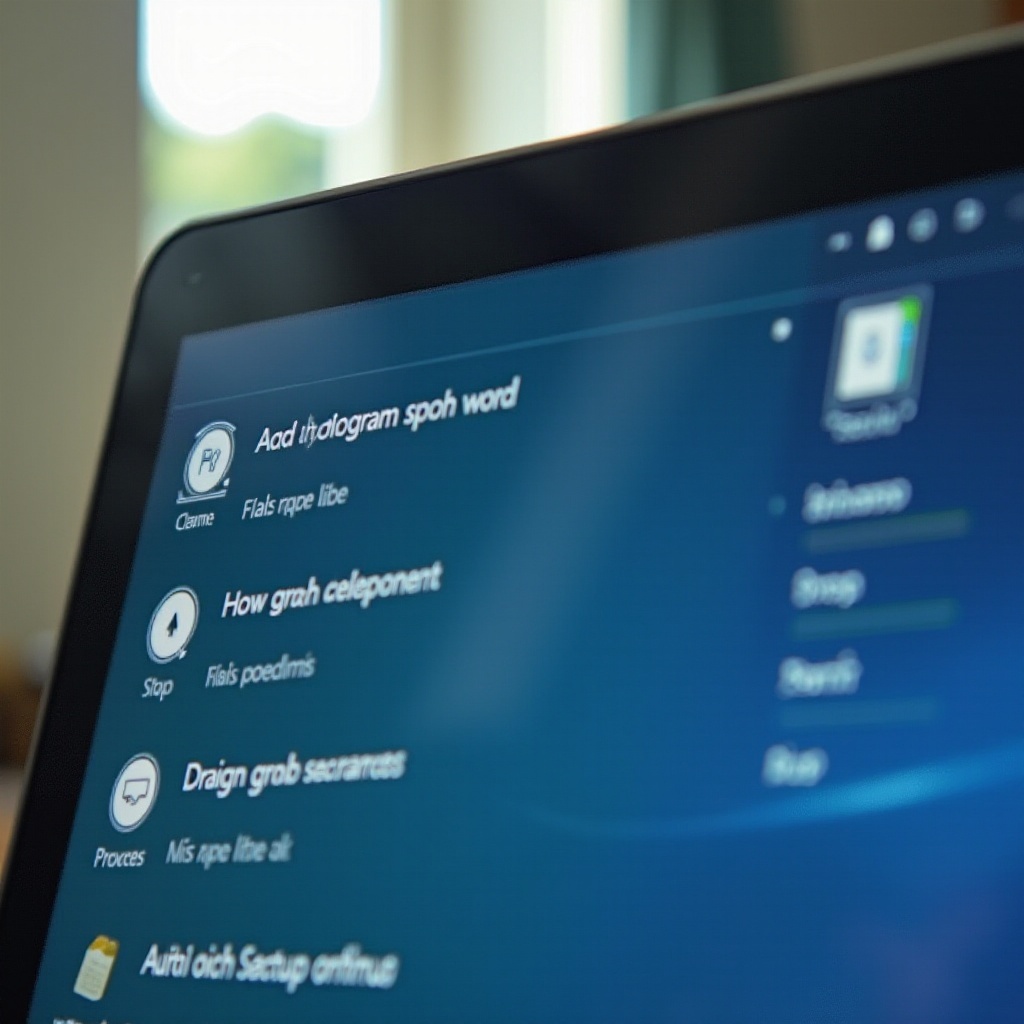
Understanding Startup Programs in Windows 10
Startup programs are those that automatically run when your computer is turned on. Windows 10 comes with some default startup applications, but it allows for customization according to user preferences. This feature ensures that essential software is active the moment you turn on your system, allowing for immediate productivity. However, if too many applications start automatically, it can drastically affect your system’s performance, leading to slower boot times and reduced efficiency.
Managing startup programs is a balancing act. By judiciously selecting which applications should start with your computer, you can optimize its performance and get the most efficiency from your machine during startup.
Methods to Add Programs to Startup in Windows 10
Now, let’s explore various methods to add programs to the startup process in Windows 10. These methods provide options for users of different skill levels, allowing you to select the one best suited to your needs.
Using the Startup Folder
One of the most straightforward ways to add programs to startup is through the Startup folder. Follow these steps:
-
Access the Startup Folder: Press
Windows Key + Rto open the Run dialog box. Typeshell:startupand hit Enter. This opens the Startup folder where you can manage which programs start when your computer boots. -
Add Program Shortcuts: Create a shortcut for the program you wish to add. Right-click on the program icon, select ‘Create Shortcut,’ and drag this shortcut into the Startup folder. The next time your PC boots, these programs will automatically start.
Adding Programs with Task Scheduler
For more control over what runs at startup, Task Scheduler is a great tool to use. Here’s how:
-
Launch Task Scheduler: Use the Start menu search to find and open Task Scheduler.
-
Create a Basic Task: Click ‘Create Basic Task’ located in the Actions pane on the right side.
-
Name Your Task: Provide a name and brief description for the task for easy identification.
-
Define the Trigger: Select ‘When I log on’ as the trigger, ensuring the program starts whenever you sign into your account.
-
Set the Action: Choose ‘Start a program’ in the Action step and browse for the program’s executable file.
-
Complete and Save the Task: Review your configurations and click ‘Finish’ to save your task. Your selected program will now launch at startup as specified.
Registry Editor Method (Only for Advanced Users)
For advanced users familiar with the Registry Editor, this method allows for comprehensive control over startup applications:
-
Access Registry Editor: Open the Run dialog with
Windows Key + R, typeregedit, and press Enter. -
Navigate to the Correct Key: Go to
HKEY_CURRENT_USER\Software\Microsoft\Windows\CurrentVersion\Run. -
Create a String Value: Right-click in the right pane, select ‘New’ -> ‘String Value,’ and input the application’s name.
-
Input the Program Path: Double-click the new string value and enter the full program path in the dialog box, then press OK.
This method offers detailed control but should be undertaken with caution due to its impact on system settings.
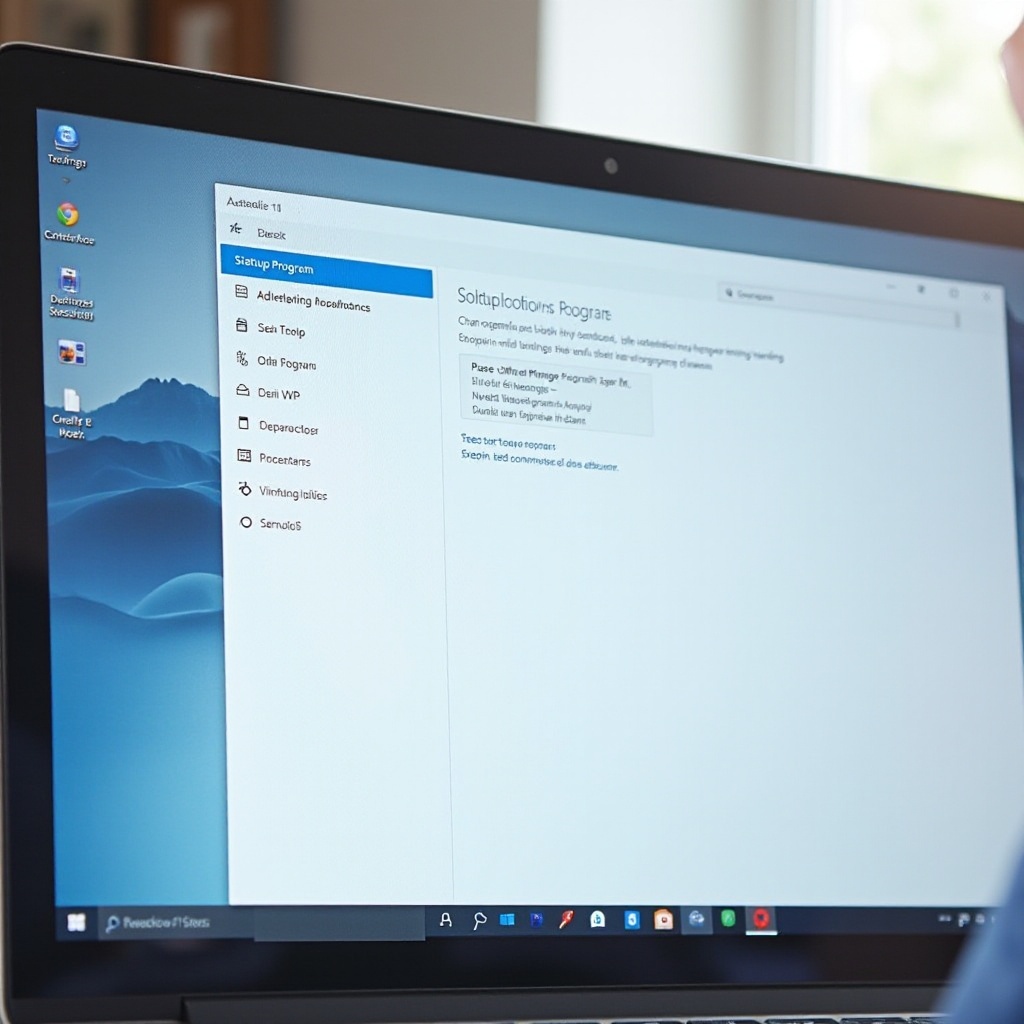
Managing Startup Programs for Optimal Performance
Effective management of startup programs is key to maintaining a fast, responsive system. Here’s how you can leverage the Task Manager for this purpose:
-
Open Task Manager: Press
Ctrl + Shift + Escto directly access the Task Manager. -
Switch to the Startup Tab: Navigate to the ‘Startup’ tab to review which programs are set to run at startup and assess their impact on performance.
-
Enable or Disable Startup Entries: Right-click on a program to enable or disable it from starting at boot.
Consistently reviewing and adjusting startup applications ensures that your system operates efficiently and is not hampered by superfluous programs.

Troubleshooting Common Startup Issues
From time to time, you might face issues with the startup programs. Below are some common problems and their solutions:
-
Program Not Launching: Double-check the path of the program to ensure it’s correct and that no errors exist in the shortcut or registry entry.
-
Slow Startup Times: Reassess your startup list to remove any non-essential programs contributing to the delay.
-
System Errors: Make sure all your software is updated and compatible with Windows 10. Carefully review any changes made in advanced settings, particularly those involving the Registry Editor.
Typically, these problems are solvable with a little troubleshooting, enabling a seamless and efficient startup experience.
Conclusion
Adding programs to your Windows 10 startup sequence is a remarkably straightforward process that offers considerable benefits in terms of workflow efficiency and time management. Whether using the Startup folder, Task Scheduler, or managing entries through the Registry Editor, each method provides a tailored approach suited to various levels of user expertise. Regular maintenance and review of these settings will maximize both convenience and system performance.
Incorporating these practices will undoubtedly aid in crafting a computing experience that is both more intuitive and adeptly optimized for daily tasks.
Frequently Asked Questions
Can I add any program to Windows 10 startup?
Yes, most programs can be set to start with Windows. However, some lightweight apps may not support this if they lack an executable or shortcut.
How do I remove a program from Windows 10 startup?
You can use Task Manager or remove the program’s shortcut from the Startup folder. Alternatively, delete entries from Task Scheduler or Registry Editor.
Are startup programs affecting my computer’s speed?
Yes, having too many startup programs can slow your computer’s boot time. Regularly manage them to maintain optimal performance.
