Introduction
Storage management on your MacBook can be a daunting task, particularly with the accumulation of iPhone backups. While these backups are indispensable for device restoration, they can occupy significant storage, potentially slowing down your system. Deleting unwanted backups can release storage and enhance the performance of your Mac. This ultimate guide offers comprehensive steps to effectively manage your iPhone backups. Not only will you learn methods to locate and delete backups, but you’ll also discover how to handle them safely, ensuring data preservation.
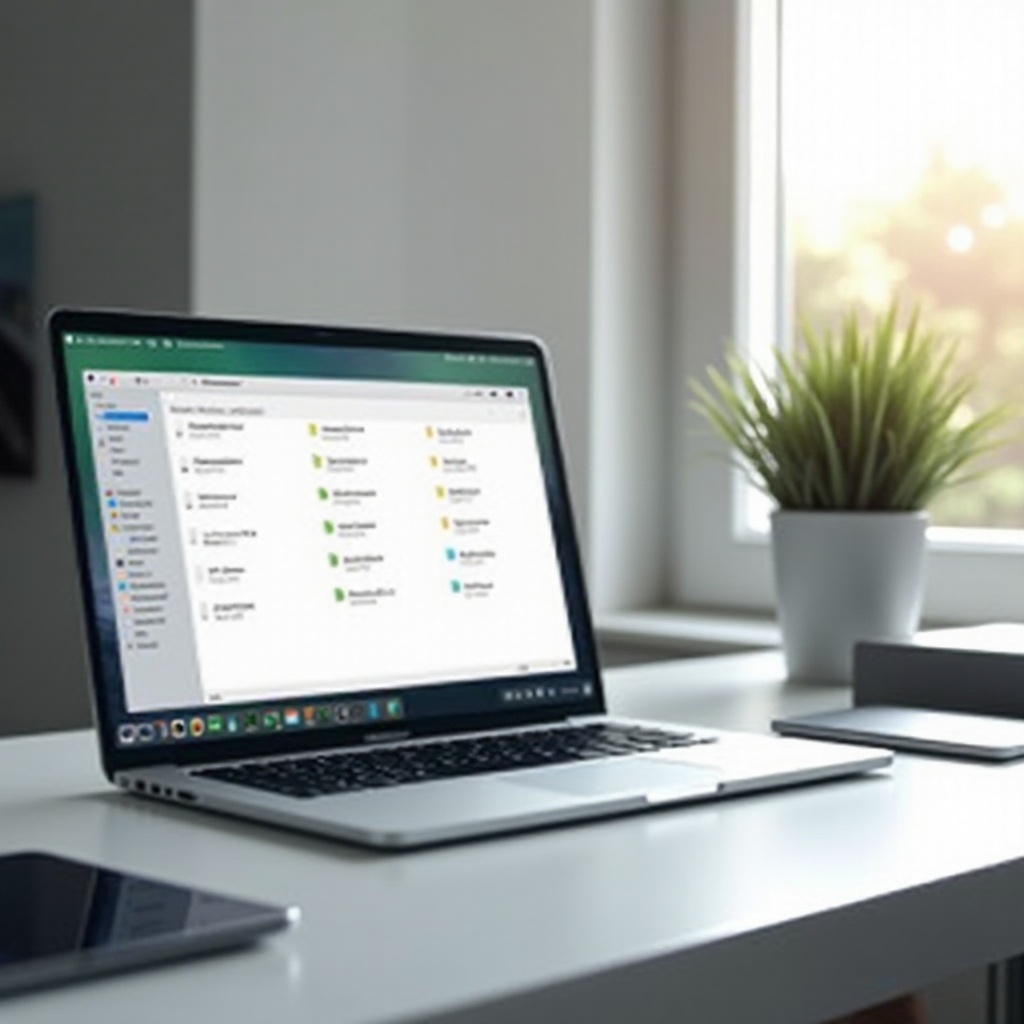
Understanding iPhone Backups on MacBook
Your iPhone backups on MacBook act as comprehensive data containers from your iOS device, comprising contacts, messages, photos, app data, and system settings. Depending on your macOS version, backups are handled via Finder or iTunes. As vital as they are for data recovery and device restoration, they can quickly accumulate and occupy large disk space. Understanding their impact is crucial for optimizing your MacBook’s storage space and ensuring its optimal performance.
Locating Your iPhone Backups on MacBook
To manage these backups, you first need to locate them, a process that varies between Finder and iTunes but remains fairly straightforward.
Using Finder to Find Backups
For macOS Catalina and later:
1. Connect your iPhone to your MacBook using a USB cable.
2. Access the Finder app via the Dock.
3. Select your iPhone under ‘Locations’ in the sidebar.
4. Click on ‘Manage Backups’ to view available backups.
Accessing Backup Files with iTunes
For macOS Mojave and earlier:
1. Connect your iPhone to your MacBook.
2. Launch iTunes.
3. Click on your device icon in the upper left corner of the window.
4. In the ‘Backups’ section, select ‘Summary’ and then ‘Manage Backups.
By utilizing these methods, you’ll gain easy access to your iPhone backup files, setting the stage for deciding which ones are ready to be deleted.

Step-by-Step Guide to Deleting iPhone Backups
Once you pinpoint the backups, you can proceed with deleting those unnecessary ones. Here’s how:
Deleting Backups via Finder
- Open Finder and connect your iPhone to your MacBook.
- Spot and click your device in the sidebar under ‘Locations.
- Choose ‘Manage Backups’ in the General tab.
- Highlight the backup to delete.
- Click ‘Delete Backup’ and confirm your decision.
Removing Backups with Terminal (Advanced Users)
- Launch Terminal on your MacBook.
- Enter:
cd ~/Library/Application\ Support/MobileSync/Backup/ - List the contents using
lsto identify backups by their unique identifiers. - Use
rm -rf [foldername]to remove a specific backup folder.
For those familiar with command lines, Terminal offers a greater control method.
Ensuring Safety Before Deletion
Prior to deleting backups, it’s critical to ensure valuable data isn’t lost inadvertently.
Checking Backup Details
- In Finder or iTunes, double-click on the backup for details.
- Assess the date and size to verify it’s not a current necessity.
Verifying Recent Backups
- Ascertain that you have a recent backup on iCloud or your MacBook.
- Quickly perform a backup if necessary prior to deletions.
These safety measures prevent unwanted data loss during data purge.
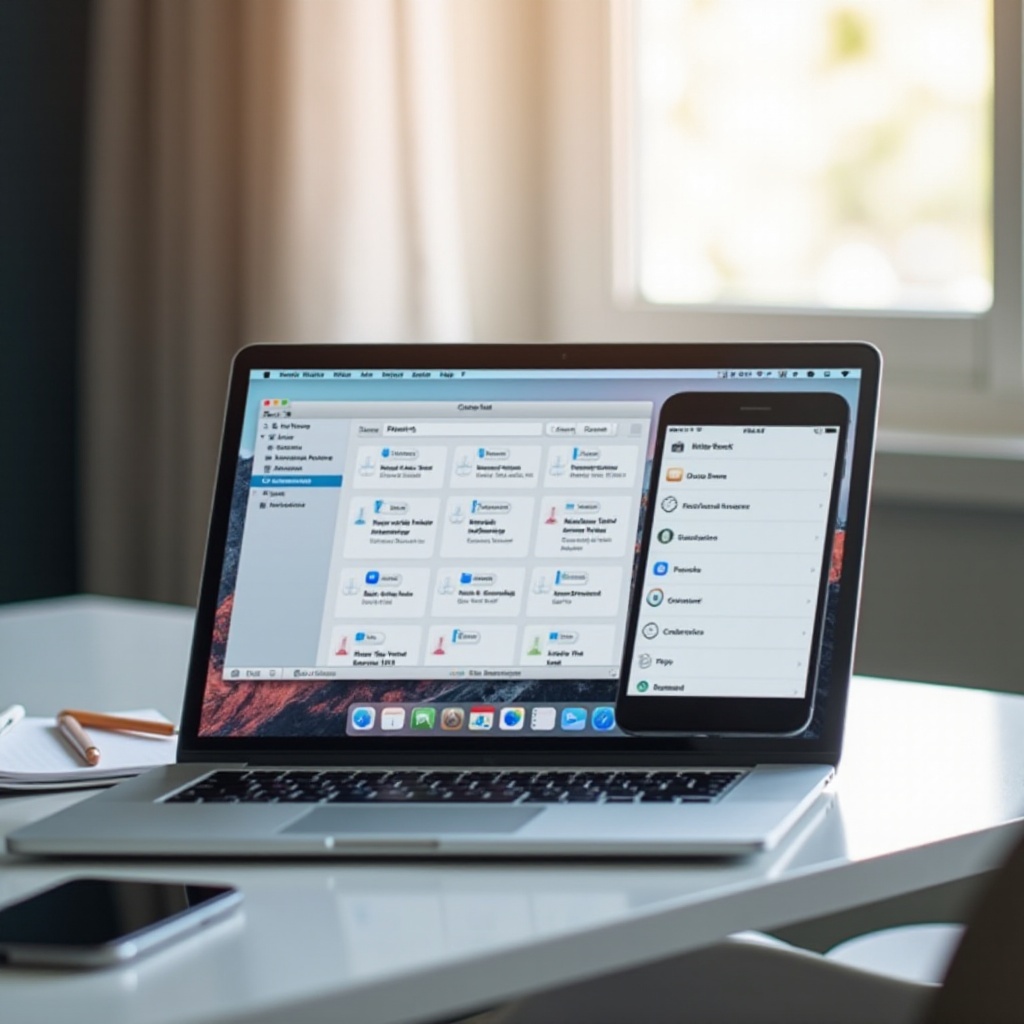
Alternatives to Deleting Backups
Instead of deleting them outright, consider these alternative strategies for managing backups.
Moving Backups to External Storage
- Pinpoint your backups in Finder or Terminal.
- Transfer the backup folders to an external drive.
- Remove original files from your MacBook post-transfer.
Leveraging iCloud for Backup Management
Harness iCloud for automatic backup management:
1. Activate iCloud backups on your iPhone.
2. Lessen reliance on local storage for MacBook backups.
By adopting these alternatives, you ensure your backup’s integrity while freeing significant storage.
Best Practices for Backup Management on MacBook
For optimal backup handling, incorporate these best practices:
– Routinely inspect and clear unneeded backups to prevent data overload.
– Regularly utilize iCloud for essential data backups.
– Keep your macOS and applications updated to ensure efficient backup processes.
Adhering to these guidelines keeps your device running safely and efficiently.
Conclusion
Effectively managing iPhone backups on a MacBook is key to freeing up storage and maintaining smooth device operations. By thoughtfully considering which backups to erase, exploring alternatives, and adhering to best practices, you can expertly manage your storage. The steps outlined empower you to confidently delete unnecessary backups from your MacBook without compromising essential data.
Frequently Asked Questions
How do I know which backups are safe to delete?
Look at the date and size of each backup file. Delete backups related to older devices or unneeded states.
Can I recover a deleted backup?
No, once a backup is deleted, it’s permanent. Ensure you have current backups before deletion.
How often should I manage my MacBook backups?
Review and manage backups monthly or when you’re notified of low disk space to prevent unnecessary storage buildup.
