Introduction
In the world of interconnected devices, knowing your public IP address is crucial. Not only does this identifier ensure that your online interactions are accurate, but it also aids in troubleshooting connectivity issues. For Windows users, the Windows Terminal is a highly useful tool for this task. This guide will show you how to efficiently find your public IP using the Terminal, ensuring you grasp its significance and applications by the end.

Understanding IP Addresses
To connect any device to the internet, a unique identifier known as an IP address is required. It’s essential for ensuring data is sent and received correctly.
What is a Public IP Address?
Public IP addresses are globally recognized identifiers for devices or networks connected to the internet. Unlike private IP addresses that operate within local networks, public IPs facilitate communication between devices across diverse networks. These addresses are typically assigned by your internet service provider.
Why Knowing Your Public IP Matters
Understanding what your public IP represents is crucial for a range of functions. It’s vital for setting up remote connections, such as accessing your home devices from distant locations, and tackling connectivity issues when different online services interpret your IP uniquely.

Preparing Windows Terminal for IP Lookup
Before diving into locating your public IP, preparing your Windows Terminal can create a smoother and more intuitive experience.
Accessing Windows Terminal
Windows Terminal offers a command-line interface capable of running various shells such as Command Prompt and PowerShell. To launch it:
- Press
Win + Xor right-click the Start menu. - Select ‘Windows Terminal’ or ‘Windows Terminal (Admin)’ for administrative access.
Ensuring you have the latest version maximizes feature access and overall functionality.
Customizing Your Terminal for Efficiency
By tailoring your Terminal environment, you enhance productivity:
- Tabs and Panes: Enable the use of multiple command-line tools in parallel.
- Themes and Colors: Customize text and background colors to enhance readability.
- Profiles: Establish distinct shells with specific startup configurations.
With these customizations, your workflow becomes more efficient, which facilitates a faster IP lookup process.
Finding Your Public IP Using Windows Terminal Commands
Having prepared your Terminal, several methods enable you to identify your public IP. Command Prompt, PowerShell, and Curl cater to different levels of command line expertise.
Using Command Prompt
An easily accessible approach for discovering your public IP is via Command Prompt:
- Open Windows Terminal and choose the Command Prompt tab.
- Input
nslookup myip.opendns.com resolver1.opendns.comand hit Enter.
This command performs a DNS lookup, retrieving your public IP address straightforwardly.
Utilizing PowerShell for IP Retrieval
PowerShell simplifies IP discovery through robust scripting tools:
- Access Windows Terminal and navigate to a PowerShell tab.
- Run the command:
(Invoke-WebRequest -uri 'https://ifconfig.me').Content.
PowerShell processes this request, neatly presenting your current public IP.
Curl Command in Windows Terminal
For those experienced with UNIX-like systems, Curl serves as an effective tool within Windows:
- Launch Windows Terminal and access a Command Prompt or PowerShell tab.
- Type
curl ifconfig.meand press Enter.
Curl requests the chosen service, quickly providing you with your public IP.
Alternative Methods to Discover Your Public IP
Beyond Windows Terminal commands, other techniques can reveal your public IP, offering valuable flexibility.
Using Third-party Tools
Applications like Advanced IP Scanner provide both your public IP and detailed network analyses. These tools automatically detect and display your IP without any command-line input.
Checking via Web-based Services
For users who prefer graphical interfaces, web-based platforms offer a simple solution:
- Open your internet browser.
- Enter ‘What’s my IP’ into the search field or visit a specific site like whatsmyip.com.
- Your IP is prominently displayed on the site.
Web-based approaches are convenient and accessible from any connected device.
Troubleshooting Common Issues
Problems in locating your public IP can occasionally arise. Effective troubleshooting ensures a smooth lookup process.
Addressing Command Errors
If commands return errors, verify their accuracy and ensure your Terminal has the necessary privileges. Often, errors stem from incorrect syntax or insufficient permissions. Reviewing and correcting your commands, along with adjusting privileges where required, typically resolves these issues.
Resolving Network Connection Problems
Inconsistent internet access can complicate public IP discovery. Inspect and, if necessary, restart your modem or router. Also, utilize Windows network diagnostic tools to pinpoint and address underlying problems.
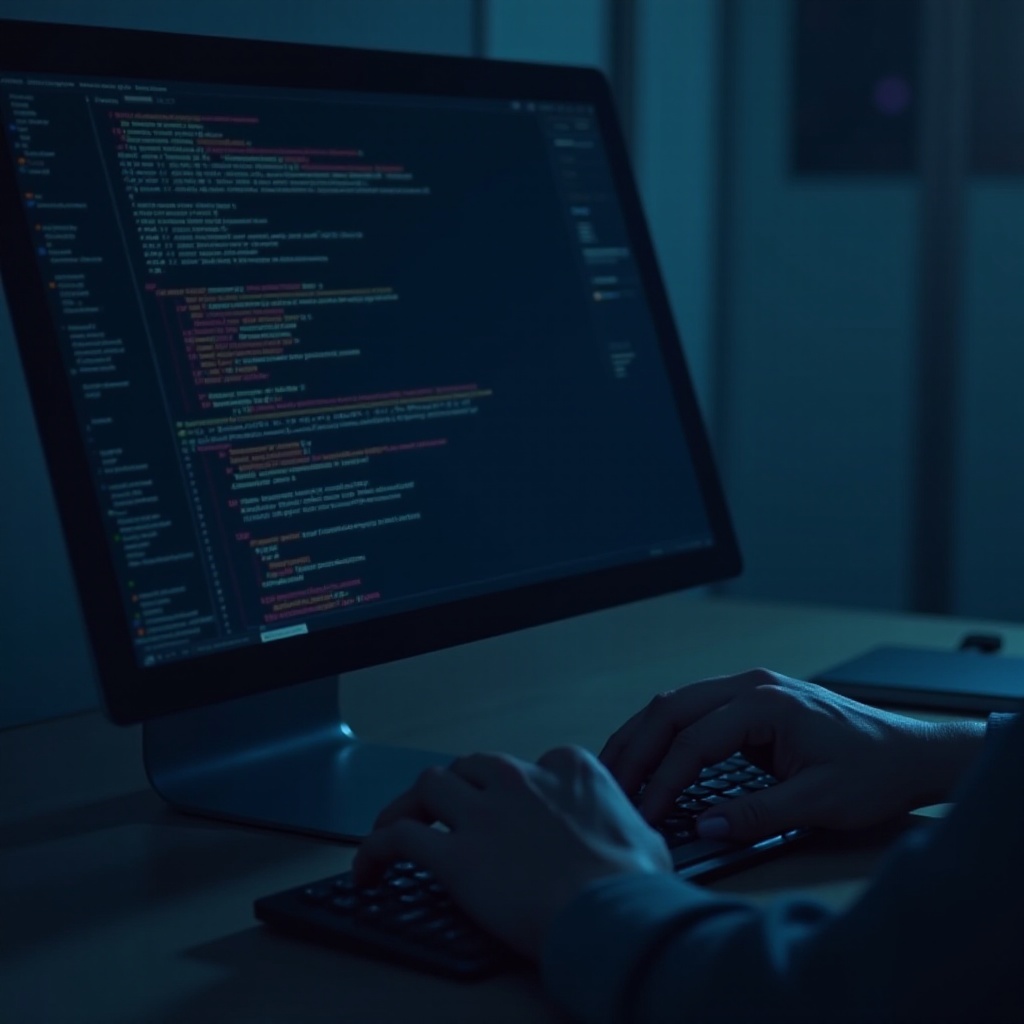
Conclusion
Finding your public IP through Windows Terminal is a straightforward task that enhances your capabilities in network management and troubleshooting. With this newfound knowledge, you can tackle connectivity issues, secure remote access, and confidently navigate the digital world.
Frequently Asked Questions
How often should I check my public IP address?
Public IPs change frequently if your ISP uses a dynamic system. Regular checks help ensure you know the current address, especially before remote connections.
Can I change my public IP address manually?
Changing your public IP manually involves working with your ISP. Sometimes resetting your modem may assign a new IP, but for a static IP, contact your ISP.
Is it safe to share my public IP address?
Be cautious when sharing your public IP. It’s sometimes necessary but can expose your network to threats. Always protect your network with a firewall and updated security.
