Introduction
If you’ve ever noticed black icons appearing on your iPhone, you know it can be both confusing and frustrating. Your once vibrant app icons may suddenly turn dark, creating difficulty in navigating your device. This common issue can arise out of nowhere, but understanding its causes and knowing the solutions can help you address it effectively. This article explores the reasons behind black icons on your iPhone, offers comprehensive troubleshooting steps, and provides guidance on avoiding this issue in the future. With this knowledge, you’ll be able to restore your icons to their original state and keep your iPhone operating smoothly.
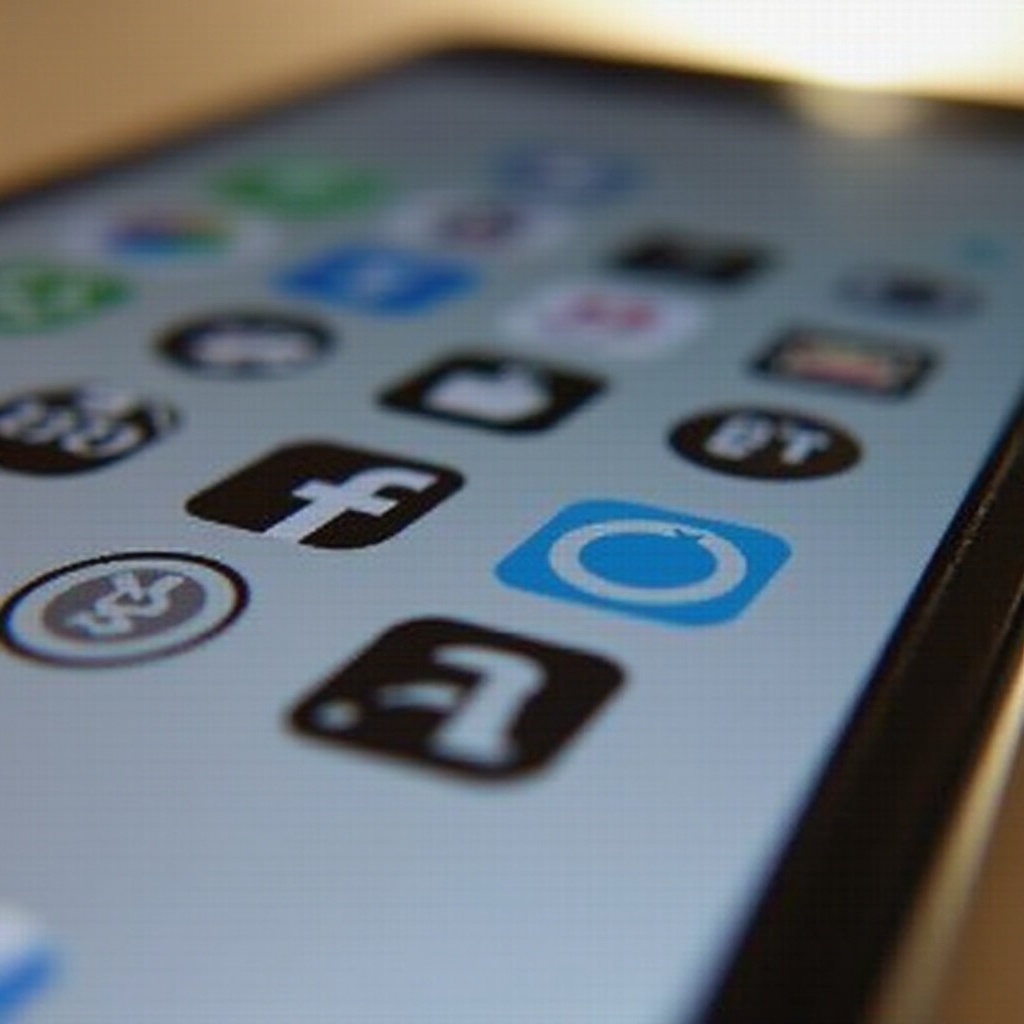
Understanding the Problem
The occurrence of black icons on your iPhone typically indicates an underlying problem that requires attention. While it might seem like a minor glitch, it can signify broader software complications. Identifying and addressing the root cause is essential for a lasting fix.
When iPhone icons turn black, it might be due to a temporary glitch, a software bug, or a more serious system issue. Sometimes, a quick restart is all it takes to solve the problem. On other occasions, resolving it might involve more extensive troubleshooting, such as a factory reset. Recognizing these signs early can prevent further issues, such as app malfunctions or data loss. Understanding which category your issue falls into is the first step towards resolving it.
Common Causes of Black Icons on iPhone
There are several potential causes for black icons on your iPhone. Let’s delve into the most frequent ones:
Software Glitches and Updates
Software updates are meant to improve performance and fix bugs, but they can sometimes introduce temporary display glitches. When an update isn’t installed correctly or encounters compatibility issues, black icons can appear.
Accessibility Settings Interference
Designed to enhance user experience, accessibility settings allow users to customize their devices. However, tweaks in these settings can sometimes unintentionally affect the display of icons, leading them to appear black.
App Icon Caching Issues
Caching speeds up app performance by storing data temporarily. However, cached data glitches can result in icons displaying incorrectly. Clearing your app cache is often a simple solution to these display issues.
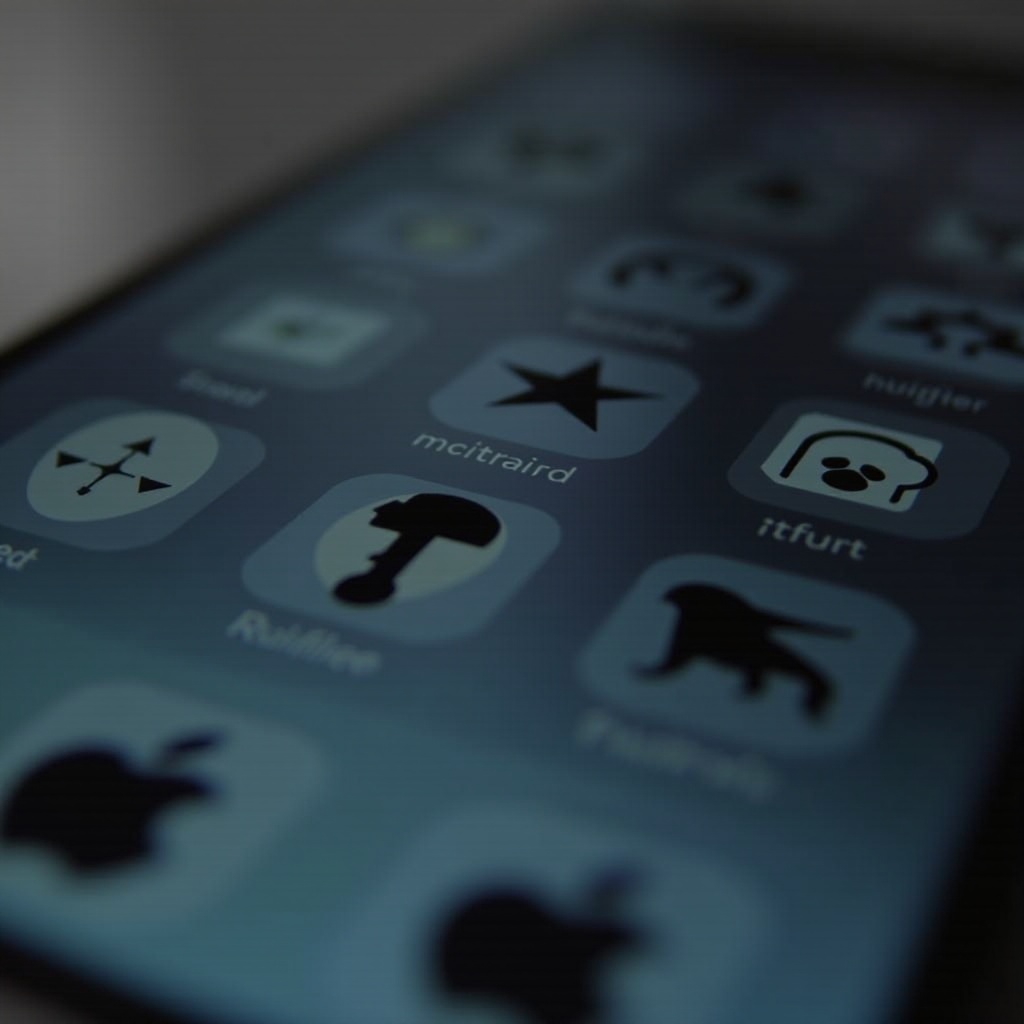
Basic Troubleshooting Steps
If your iPhone is displaying black icons, start with these basic troubleshooting techniques:
Restart Your iPhone
Oftentimes, a simple restart can fix temporary software glitches:
- Press and hold the power button until the ‘slide to power off’ slider appears.
- Slide to power off the device.
- After a few seconds, press and hold the power button again until you see the Apple logo.
Check for iOS Updates
Ensure that your iPhone is running the latest version of iOS:
- Navigate to Settings > General > Software Update.
- If an update is available, select ‘Download and Install.
Reset Home Screen Layout
Sometimes, resetting the home screen layout can resolve icon display issues:
- Go to Settings > General > Reset.
- Tap ‘Reset Home Screen Layout’ and confirm your choice.
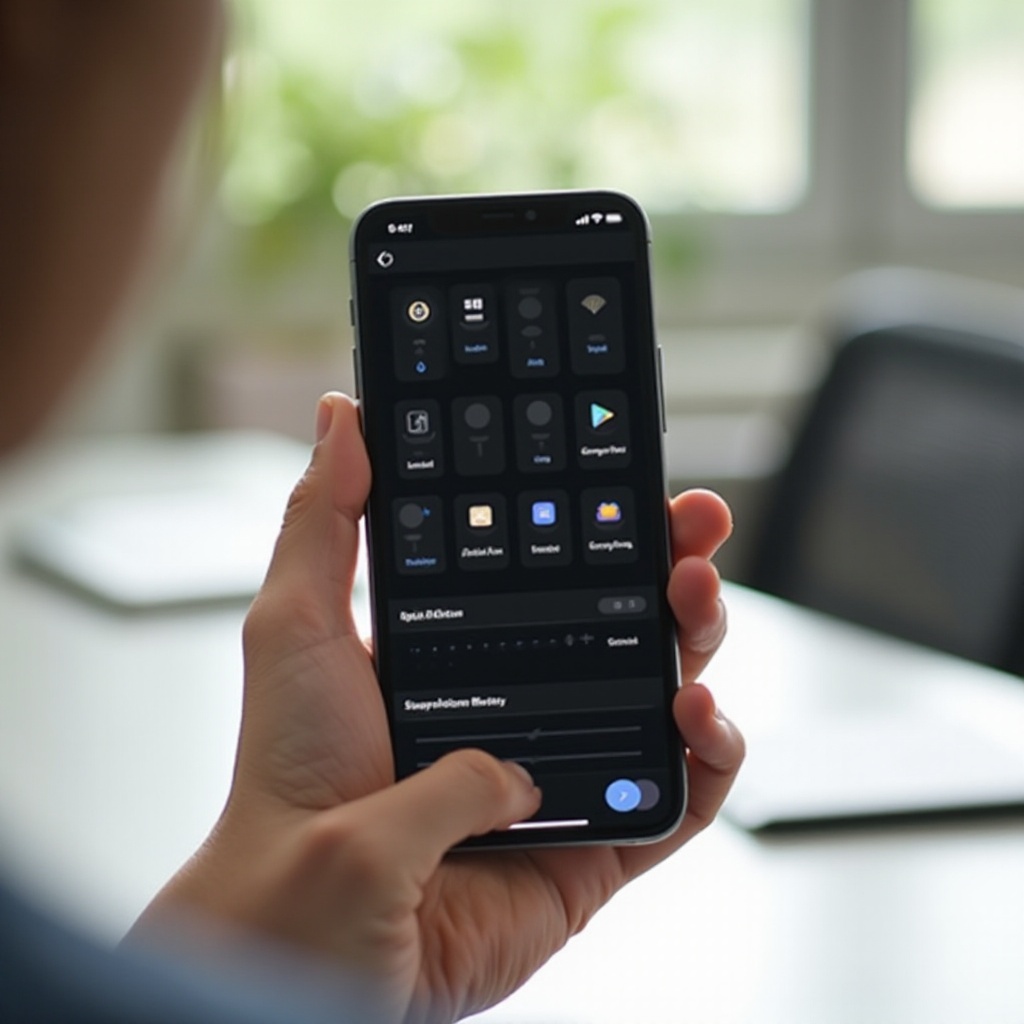
Advanced Solutions
If basic troubleshooting doesn’t resolve the issue, consider these more advanced options:
Reinstall Problematic Apps
Reinstalling apps with black icons can often fix the display problem:
- Tap and hold the app icon until options appear.
- Select ‘Remove App’ and confirm by tapping ‘Delete App.
- Reinstall the app through the App Store.
Restore iPhone to Factory Settings
If the issue persists, you might need to restore your iPhone to factory settings:
- Ensure data is backed up via iCloud or iTunes.
- Go to Settings > General > Reset.
- Tap ‘Erase All Content and Settings’ and confirm.
Use Recovery Mode
If your iPhone still has issues, try using recovery mode:
- Connect your iPhone to a computer and open iTunes (or Finder on macOS Catalina and later).
- Force restart your iPhone by quickly pressing and releasing the volume up button, quickly pressing and releasing the volume down button, and then pressing and holding the power button until the recovery mode screen appears.
- In iTunes or Finder, choose ‘Restore.
Preventive Measures for the Future
Incorporate preventive measures to avoid black icons on your iPhone moving forward:
Keep iOS Up-to-Date
Regular updates not only bring new features but also address bugs and improve display issues. Enable automatic updates for convenience and peace of mind.
Regularly Check App Updates
Ensure that all your apps are up-to-date. Updates often include optimizations that resolve compatibility issues with newer versions of iOS.
Conclusion
Encountering black icons on your iPhone can disrupt your routine and decrease overall device enjoyment. By understanding the possible causes and employing the suggested troubleshooting and preventive measures, you can restore and maintain your iPhone’s functionality. Ensuring that your device and apps are updated will minimize the risk of future display problems, helping you maintain a seamless and reliable user experience.
Frequently Asked Questions
Why did my iPhone icons suddenly turn black?
Black icons may result from software glitches, caching issues, or adjustments in accessibility settings.
Can third-party apps cause icon color issues?
Yes, issues can arise from outdated or incompatible third-party apps which might disrupt icon display.
When should I contact Apple Support?
Contact Apple Support if issues persist after trying advanced troubleshooting measures.
