Introduction
TikTok has taken the world by storm, offering a platform where creativity and fun meet. One of TikTok’s handy features is the ability to save drafts of your videos before deciding to share them. However, sometimes you may want to save these drafts directly to your camera roll for future editing, sharing on other platforms, or simply keeping a backup. This guide will walk you through the reasons and the process of saving your TikTok drafts to your camera roll, ensuring you never lose your valuable content.

Understanding TikTok Drafts
TikTok drafts are a convenient way to save videos that are not yet ready to go live. When you create a video on TikTok but are not entirely satisfied with it or need more time to edit, you can save it as a draft. These drafts are stored within the app, allowing you to return to them at any time for further editing or posting.
Drafts are particularly useful for content creators who like to prepare their videos in advance. They provide a flexible work mode where you can slowly perfect your videos before making them public. However, keeping your drafts only on TikTok can sometimes be restrictive. That’s where saving drafts to your camera roll can be beneficial.
Why Save TikTok Drafts to Your Camera Roll?
Saving TikTok drafts directly to your camera roll opens up a world of possibilities. Here are a few reasons why you might want to do this:
- Backup Purpose: Keeping a copy of your drafts ensures you don’t lose your hard work if something happens to your TikTok account.
- Further Editing: Your phone’s video editing tools or other third-party apps might offer more advanced editing options.
- Cross-Platform Sharing: Save your video drafts to share them on other social media platforms like Instagram or Facebook.
- Convenience: It’s faster to access your videos directly from your camera roll rather than opening TikTok every time.
These reasons highlight the practicality of saving TikTok drafts externally, and the process is simpler than you might think.
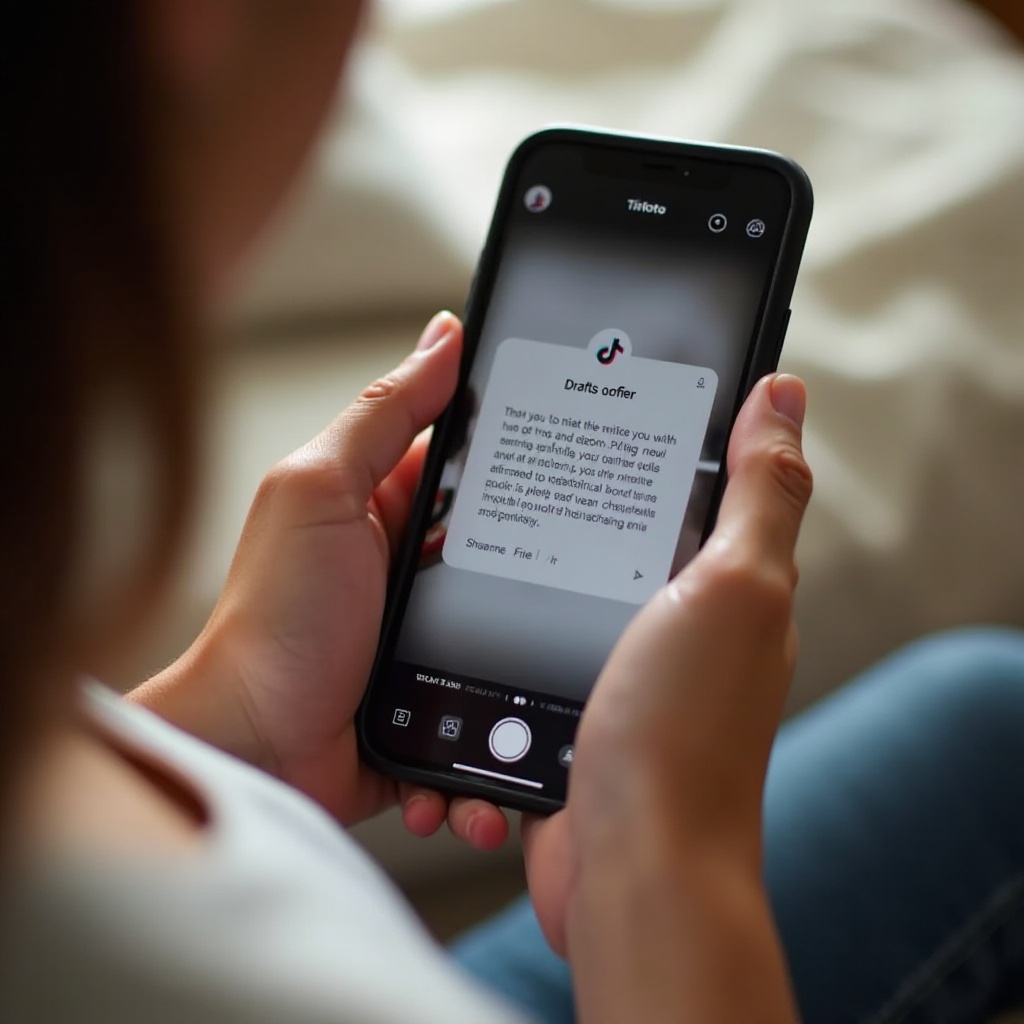
Step-by-Step Guide to Saving TikTok Drafts
Now that we have covered the importance, let’s move on to the essential steps for saving your TikTok drafts to your camera roll.
Accessing Your Drafts
- Open TikTok App: Log into your TikTok account.
- Go to Your Profile: Tap on the ‘Me’ icon at the bottom right corner of the screen.
- Find the Drafts: You’ll see a folder named ‘Drafts’ on your profile page, usually in the upper section of your posted videos.
Editing and Finalizing the Draft
Before saving your draft to your camera roll, you might want to ensure it’s edited to your liking:
- Select the draft: Tap on the draft you wish to edit.
- Make Changes: Use TikTok’s editing features to make any final adjustments. This includes adding effects, texts, or music.
- Ready to Save: Ensure your video is fully edited because you can’t make edits once it’s saved to your camera roll.
Downloading the Draft to Your Camera Roll
Now, let’s move to the essential part of saving it to your camera roll:
- Click on Next article Once your video is ready to go, tap on the ‘Next’ button.
- Privacy Settings: Set the ‘Who Can View This Video’ option to ‘Private’. This ensures your draft won’t be posted publicly.
- Post the Video: Tap the ‘Post’ button; despite the ‘Post’ label, it stays private.
- Save to Camera Roll: After posting, go back to your profile, find the video under the ‘Private’ tab, and click on the three-dot menu. An option to ‘Save Video’ will appear. Tap this, and your video draft will be saved to your camera roll.
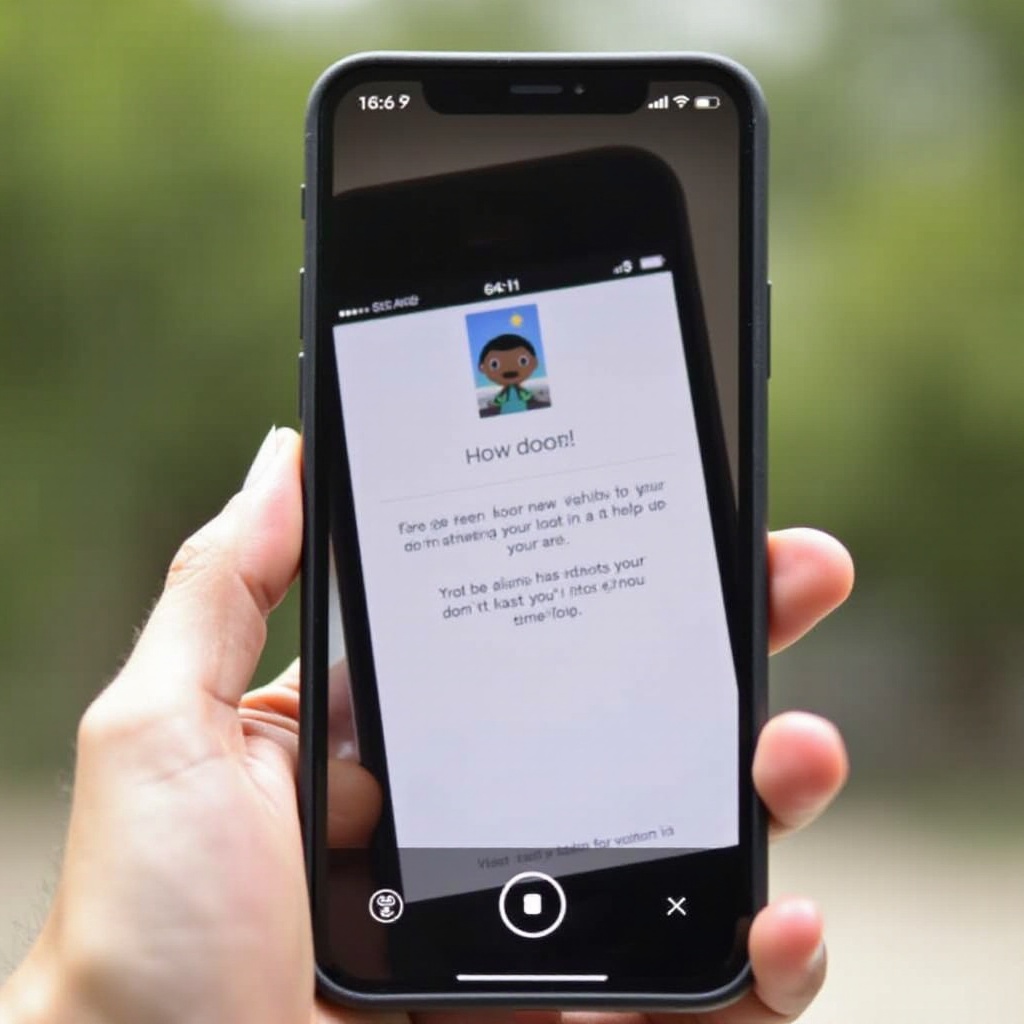
Troubleshooting Common Issues
If you encounter issues during this process, here are some solutions:
- Draft Not Saving: Ensure you have sufficient storage space on your device. Running low on storage can prevent the save.
- Video Quality: The video might appear in lower quality. Make adjustments in your TikTok settings to upload high-definition videos.
- Error Messages: If the app crashes or displays errors, try restarting it or updating to the latest version.
Tips for Managing TikTok Drafts Effectively
Managing your drafts efficiently can make your TikTok experience smoother. Here are some practical tips:
- Regular Cleanup: Periodically delete drafts you no longer need.
- Categorize Content: Create content categories to save drafts based on themes or ideas.
- Backup Drafts: Export and save important drafts to your device regularly.
Conclusion
Saving TikTok drafts to your camera roll is a smart way to ensure you have access to your content beyond the TikTok app. Whether for backup, further editing, or sharing on different platforms, the steps outlined in this guide make the process straightforward. Keep your creativity safe and accessible by following these simple steps.
FAQs
Frequently Asked Questions
Can I edit my TikTok draft after saving it to my camera roll?
Once you save your draft to the camera roll, you cannot use TikTok to edit it. However, you can use other video editing apps available on your device.
Why can’t I find my TikTok drafts on my camera roll?
Ensure you followed the steps properly to save the video. Check your device’s storage; inadequate space might cause the save to fail.
How much storage space do I need to save TikTok drafts?
The storage needed depends on the video length and quality. Ensure you have several hundred megabytes free to avoid any issues.
