Introduction
Handling Xbox One profiles can be a straightforward task once you understand the system interface. Whether you’re decluttering your console, removing an outdated profile, or addressing privacy concerns, knowing how to delete an Xbox One profile is essential. This guide will provide a thorough understanding of the deletion process, ensure your data is safeguarded, and maintain optimal system performance. Let’s explore the step-by-step instructions to effectively manage your Xbox One profiles and get back to seamless gaming.

Understanding Xbox One Profiles
An Xbox One profile is more than just an account; it is the core of your gaming identity. Each profile allows personalized settings, saves games, records achievements, and connects with friends online. Managing these profiles efficiently is especially important in a multi-user household to maintain distinct user preferences. Profiles are associated with Microsoft accounts, enabling access to Xbox Live and various online services. By properly managing these profiles, users can enjoy a more personalized and enhanced gaming experience on their console.
Reasons for Deleting an Xbox One Profile
Several factors might prompt you to delete a profile from your Xbox One. If you’re no longer using an account, removing it can save storage space and simplify account navigation. Additionally, over time, a cluttered account list could potentially slow down your console. Other reasons could include migrating to a different gaming platform or ensuring personal information security. Whatever the reason, clearing outdated profiles helps streamline your console’s operations and maintains a clean environment.
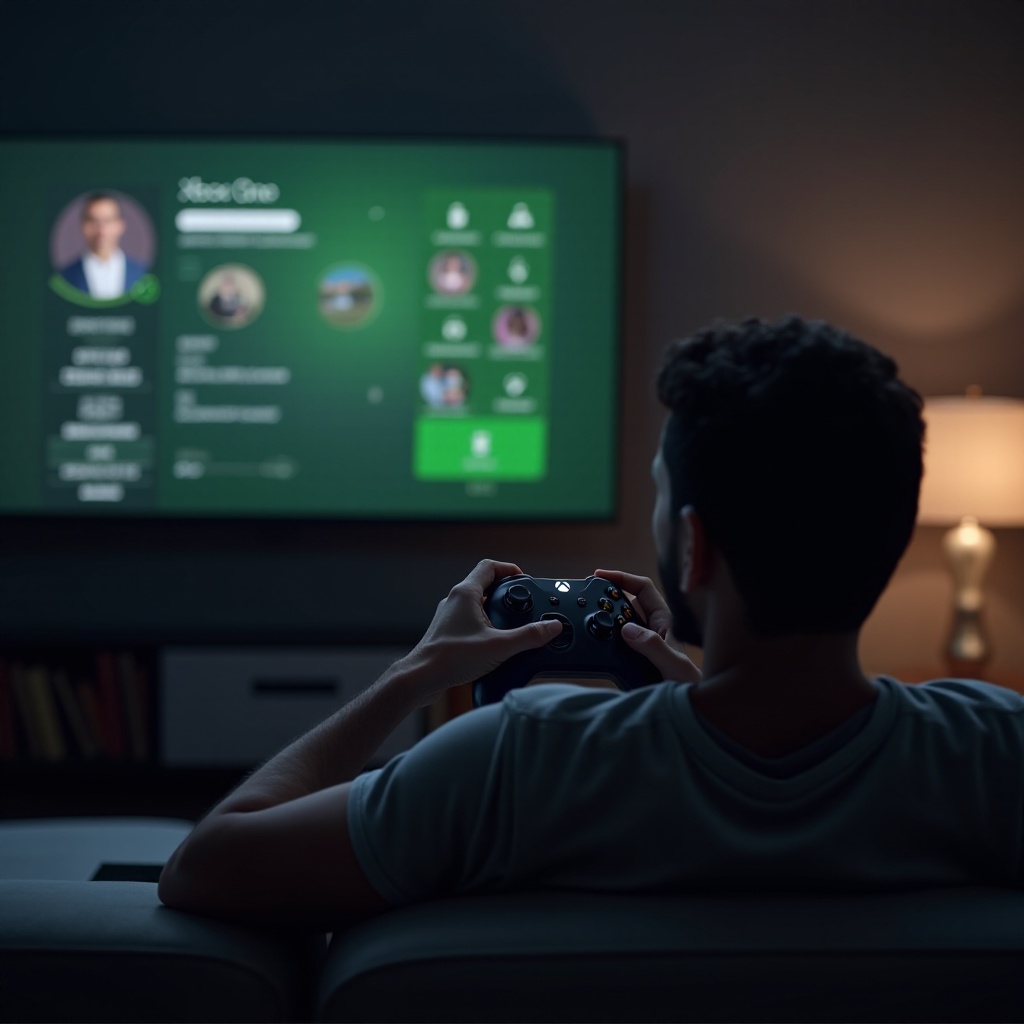
Preparation Steps Before Deleting a Profile
To prevent data loss before deleting an Xbox One profile, it’s crucial to take several steps. First, save any essential data to the cloud using Xbox Live’s storage, ensuring your game progress remains intact. Ensure you’re logged into the account associated with the profile you want to delete to avoid accidental deletion. Review any content licenses tied to the profile to retain access to purchased games or content. Also, verify family account settings that could be affected, ensuring permissions remain correctly assigned for remaining users.
Step-by-Step Guide to Delete an Xbox One Profile
Deleting a profile involves a straightforward process on Xbox One:
Navigating to the Settings Menu
- Switch on your Xbox One console and log in with an administrative profile.
- Press the Xbox button on your controller to access the guide.
- Go to ‘Profile & System,’ then choose ‘Settings.
Selecting the Correct Profile for Deletion
- Within the settings menu, scroll to ‘Account.
- Click on ‘Remove accounts’ to see the profiles list.
- Choose the specific profile you wish to delete from your Xbox One.
Confirming Profile Deletion
- Upon selecting the profile, you will see a prompt to confirm deletion.
- Select ‘Remove’ to proceed.
- The console will then execute the removal, ensuring the profile no longer exists on the device.
Post-Deletion Actions to Take
Once a profile is removed, certain housekeeping actions will ensure your Xbox One remains tidy. Restart your console to refresh settings and purify traces of the deleted profile. Organize remaining profiles by adjusting permissions and customizing settings based on your preferences. With freed up space, updating system files and installed games might improve performance. Regularly purging inactive profiles ensures your system’s functionality remains efficient and user-friendly.
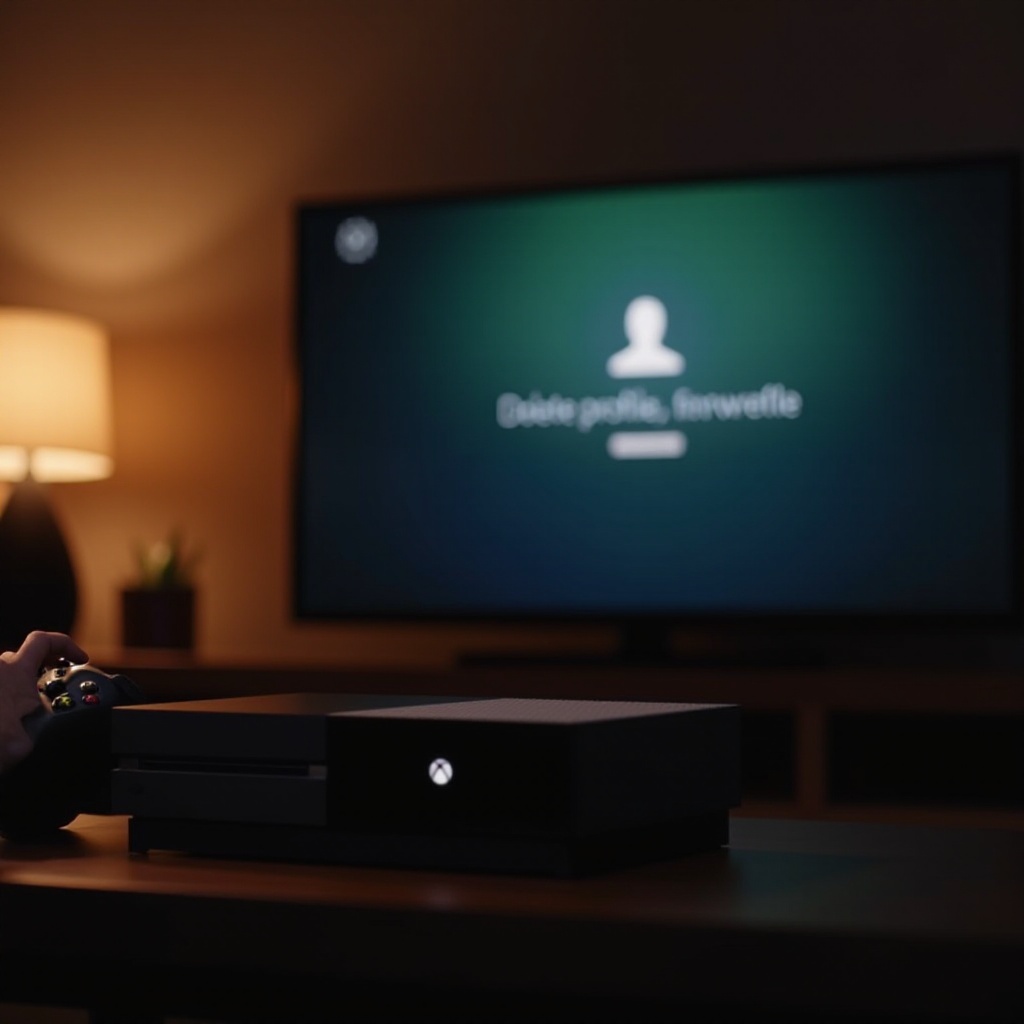
Troubleshooting Common Issues During Deletion
Encountering issues during deletion can be frustrating but are often solvable. Make sure your console’s internet connection is stable. Xbox Live validation requires an active connection. Keep the console’s software current, as updates provide bug fixes crucial for smooth operations. If problems persist, try rebooting your Xbox or performing a hard reset. Verify that you hold administrative rights, as only profiles under such permissions can be deleted. These troubleshooting tips should resolve most challenges encountered.
Conclusion
Being adept at managing Xbox One profiles significantly enhances your gaming journey. From preparation to troubleshooting, understanding these processes empowers you with efficient profile management skills. Well-managed profiles ensure unhindered access to desired games and personalized settings, allowing for an enriched gaming experience. Streamlining your console with these steps promotes better performance and improved user satisfaction.
Frequently Asked Questions
Can a deleted Xbox One profile be recovered?
Yes, you can recover a deleted Xbox One profile by re-adding it through the ‘Add new’ profile option using the original Microsoft account credentials associated with it.
Will deleting my Xbox One profile remove my saves and achievements?
No, as long as you have Xbox Live, your saves and achievements are stored on the cloud and can be accessed by signing in with the same account on another console.
How can I manage multiple profiles more effectively on Xbox One?
Consider using Xbox Live family settings to regulate permissions and access. Keep your account list concise by routinely removing inactive profiles to simplify navigation and management.
