Introduction
Encountering the ‘Windows has blocked some features of this program’ notification can be both perplexing and exasperating. This alert generally shows up when you’re trying to launch a program, indicating that Windows has intervened to secure your system. Grasping why this message appears is key to resolving the issue without compromising your computer’s safety. In this blog, we will delve into the logic behind the notification, explore potential origins, and guide you through a step-by-step approach to remedy it. By the conclusion, you’ll be equipped with the savvy to troubleshoot effectively and avert similar complications moving forward.
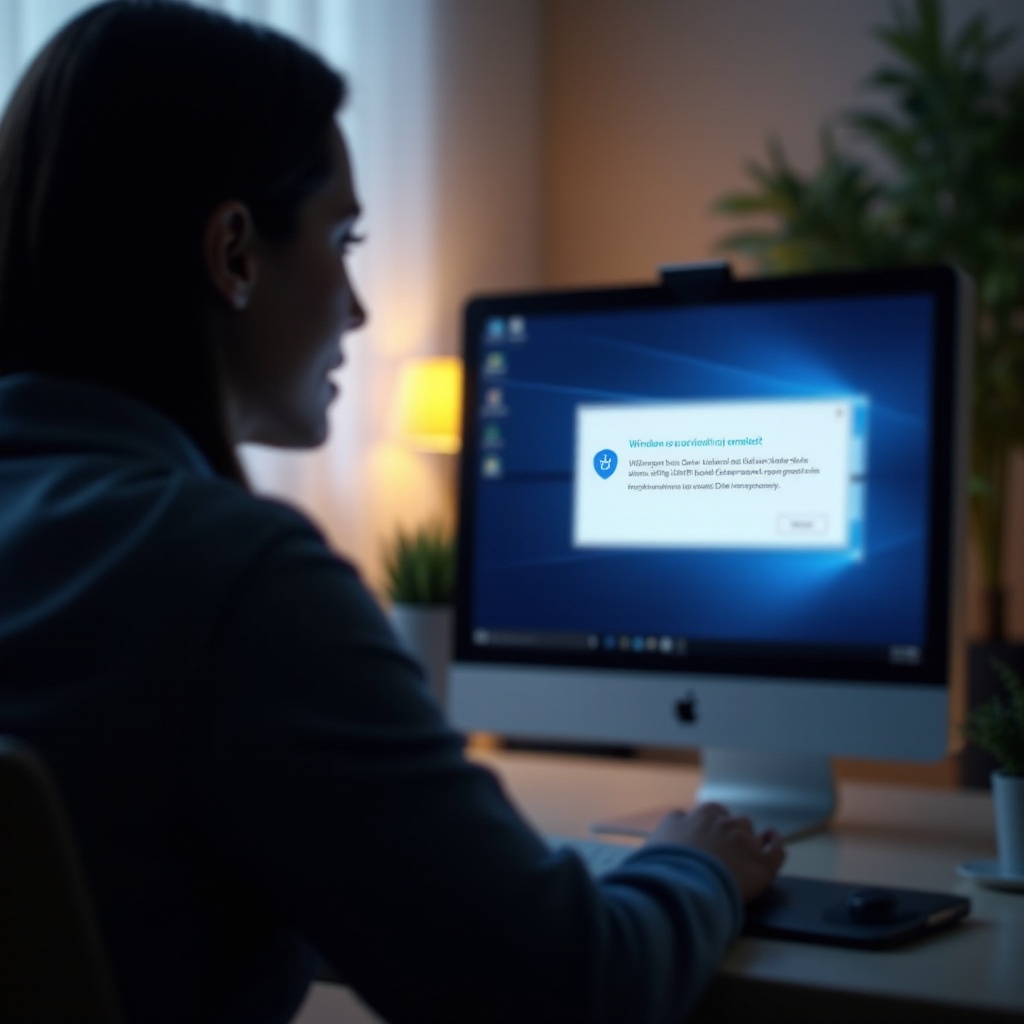
Understanding the Notification
The ‘Windows has blocked some features of this program’ alert is a part of Windows’ security repertoire, often orchestrated by Windows Firewall. This inbuilt security feature acts as a barrier, blocking unauthorized connections deemed potentially harmful. When a program endeavors to establish a network connection, Windows evaluates its trustworthiness. If any anomalies are detected, Windows intervenes by blocking specific features. This measure ensures malicious programs don’t gain unauthorized network access, hence maintaining security. Deciphering the purpose of this notification empowers users to take deliberate action in addressing it without compromising crucial security barriers.
Causes of Program Blocking
Windows might block a program’s features for several reasons:
- Unfamiliar Source: Programs originating from untrusted sources are more prone to being flagged by Windows Firewall as a risk.
- Outdated Software: Older software versions might harbor security vulnerabilities that newer protocols identify and obstruct.
- Misconfigured Settings: Incorrect configurations within the firewall or security settings can prompt blockages.
- First-Time Execution: Programs executing for the first time may be blocked pending user authorization in firewall settings.
- Suspicious Activity: Any detected unusual operation during a program’s lifecycle can trigger a blockage.
Being aware of these causes allows users to undertake proactive steps to safeguard their systems, while still ensuring essential applications function smoothly.
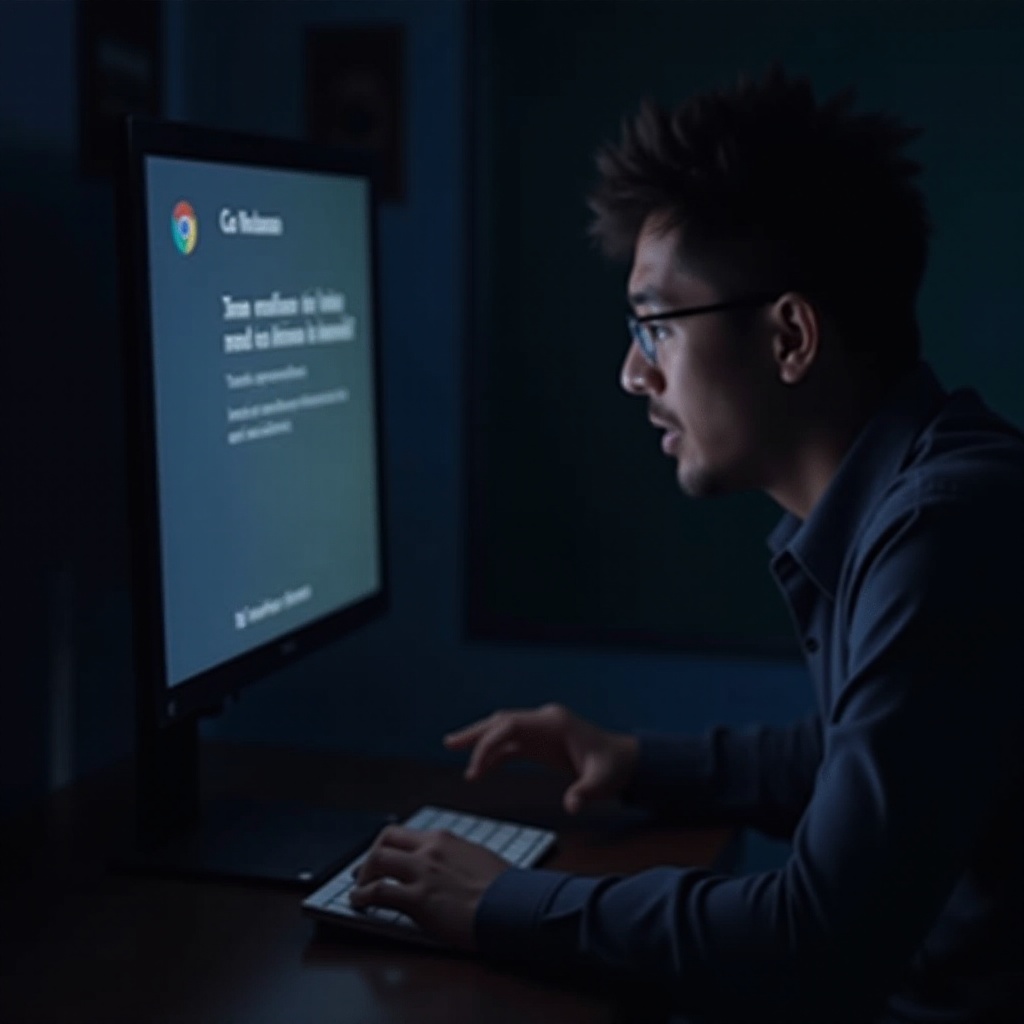
Step-by-Step Solution Guide
Armed with an understanding of the potential causes, you’re ready to implement appropriate solutions for unblocking program features. Here’s a detailed guide:
Modifying Windows Firewall Settings
- Open the Control Panel and head to System and Security.
- Click on Windows Defender Firewall.
- Select Allow an app or feature through Windows Defender Firewall on the left sidebar.
- Click Change settings, then locate the program in question.
- If it’s not listed, click Allow another app… and browse for it.
- Check the boxes for the networks (public or private) for which you wish the app to have access.
- Click OK to save your changes.
Allowing Programs Through Security Settings
- In the Start menu, type “Security” and open Windows Security.
- Click on Virus & threat protection.
- Under Virus & threat protection settings, choose Manage settings.
- Scroll to the Controlled folder access area.
- Opt for Allow an app through Controlled folder access.
- Add your program to the allowed list to avert future blocks.
Implementing these steps ensures that authentic programs run seamlessly without endangering your system’s security.
Advanced Troubleshooting Techniques
In certain instances, basic adjustments might not suffice. These advanced strategies can serve as further assistance:
Verifying Program Authenticity
- Confirm the software is sourced from a legitimate origin. Cross-check on the developer’s website for validation.
- Inspect the digital signatures of the application to ensure authenticity.
- Use antivirus tools to run a diagnostics scan and verify the absence of malware.
Utilizing the Windows Troubleshooter
- In the Control Panel, search for “Troubleshooting”.
- Click on System and Security.
- Select Troubleshoot common computer problems.
- Execute the troubleshooter for Program Compatibility and follow the prompts for resolution.
Employing these enhanced techniques allows for addressing persistent issues, bolstering your system’s protective mechanisms.

Preventive Measures and Best Practices
Proactive actions can preempt the recurrence of similar difficulties:
Keeping Windows Updated
- Consistently check for system updates.
- Navigate to Settings > Update & Security, and click Check for updates.
- Implement the available updates to keep your system’s security features up to date.
Ensuring Reliable Software Sources
- Download software solely from trusted websites.
- Verify before downloading by examining reviews or relying on reputable download portals.
- Regularly update your applications to shield against potential vulnerabilities.
Through these preventive practices, you ensure that your system remains secure while enabling optimal functionality for programs.
Conclusion
Navigating the ‘Windows has blocked some features of this program’ message necessitates an understanding of its causes and the application of specific solutions. By making pertinent adjustments to firewall settings and adopting preventive measures, you can sustain both system security and application efficiency. Always verify software authenticity before making allowances within your security settings.
Frequently Asked Questions
What should I do if the message persists after troubleshooting?
If the alert continues, verify the program’s legitimacy and consider reinstalling it. Consult the developer for guidance if available.
Can this notification be ignored safely?
While possible, it’s not advisable. Ignoring it could expose your system to risks. Address the issue through secure methods mentioned above.
How do I know if a program is safe to unblock?
Check for a valid digital signature, verify the developer’s reputation, and run antivirus scans to ensure its safety.
