Introduction
Managing user profiles is an essential aspect of maintaining an organized and efficient Windows 11 operating system. Whether it’s for security improvements, clearing space, or resolving persistent issues, knowing the right way to remove a user profile is key to avoiding data loss and other risks. This comprehensive guide will walk you through the steps needed to safely delete a user profile in Windows 11. With this detailed knowledge, users and administrators alike can confidently manage their digital environment.
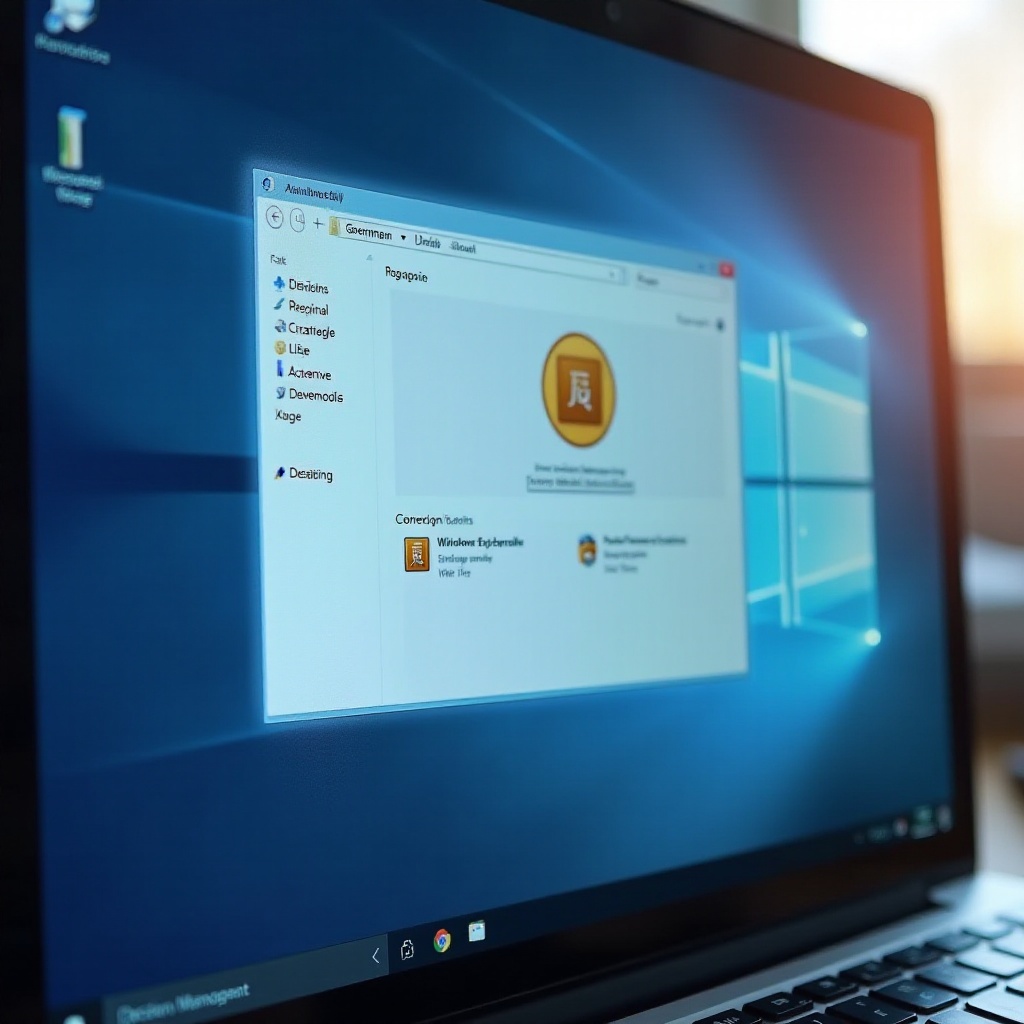
Understanding User Profiles in Windows 11
User profiles are where Windows 11 stores users’ individual settings, application configurations, and desktop personalization options. Every profile provides a unique experience tailored to the specific user, which is why understanding their operation is important for both everyday users and IT professionals. Familiarizing yourself with the function and structure of these profiles empowers you to make well-informed decisions about their management. This knowledge is vital when you need to safely delete a user profile, ensuring that you do so without disrupting other parts of your system.
Preparation Before Deleting a User Profile
Before moving ahead with the deletion of a user profile, certain preparations are essential to avoid any unintended consequences.
Identifying the User Profile
- Click the ‘Start’ button to open ‘Settings’.
- Navigate to ‘Accounts’ and then ‘Family & other users’.
- Find the user profile you wish to delete. Correct identification is crucial to prevent the wrong profile from being deleted.
Backing Up Important Data
- Log into the target user profile to back up necessary files and settings.
- Utilize external storage solutions or cloud services to store important documents, photos, and other critical data.
- Verify the backup by accessing your saved location and ensuring all files are intact.
Proper preparation minimizes the risk of losing crucial data and facilitates a smooth and safe deletion process.

Methods to Delete a User Profile in Windows 11
Once preparations are set, you can choose from several methods to delete a user profile. These methods vary in complexity and accessibility, depending on user experience and system permissions.
Using Windows Settings
- Open ‘Settings’ and click on ‘Accounts’.
- Under ‘Family & other users’, locate the user list.
- Choose the particular profile for deletion and click ‘Remove’.
- Confirm to finalize the deletion.
Utilizing Advanced System Properties
- Right-click ‘This PC’ and select ‘Properties’.
- Access ‘Advanced system settings’ in the sidebar.
- Within ‘User Profiles’, select ‘Settings’.
- Highlight and delete the desired profile.
- Confirm your decision to complete the process.
Command Prompt Method
- Launch Command Prompt as an administrator.
- Enter
net user [username] /delete, replacing ‘[username]’ with the specific username. - Execute the command by pressing ‘Enter’.
Each approach provides flexibility based on the user’s comfort level and system access, allowing them to choose the most suitable method.
Post-Deletion Steps to Ensure Cleanup
After successfully removing a user profile, it’s important to follow up with additional steps to ensure complete cleanup of the system.
Verifying Profile Removal
- Restart the computer once deletion is complete.
- In ‘Settings’, check under ‘Accounts’ > ‘Family & other users’ to confirm the absence of the profile.
Clearing Residual Data
- Navigate to ‘C:\Users’ to locate any leftover folders related to the deleted profile.
- Manually delete these folders if they remain to free up space and eliminate redundant files.
Taking these measures confirms thorough profile removal and prevents residual data from cluttering your system.
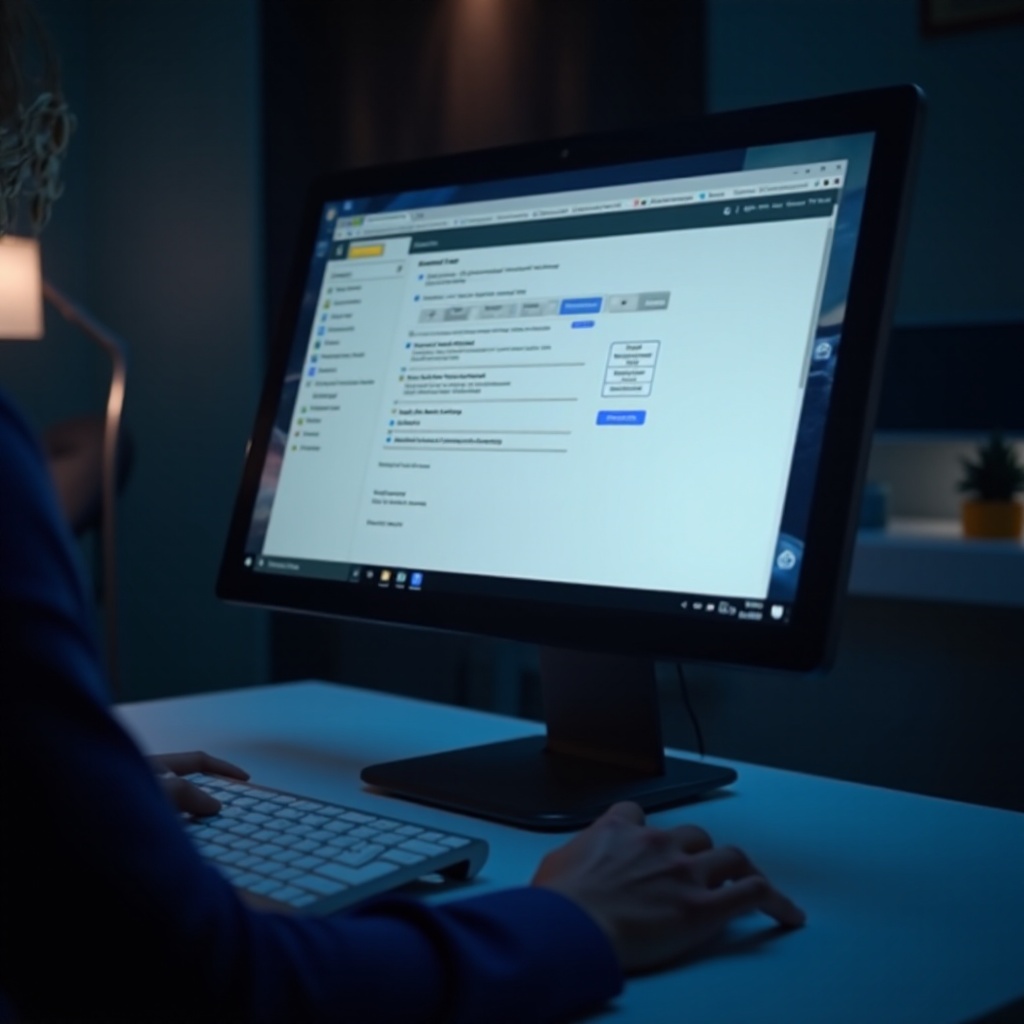
Potential Risks and How to Mitigate Them
Deleting user profiles carries risks like data loss or potential system instability. To mitigate these risks, always back up data fully before initiating deletion. Understand the entire removal process, and confirm each action carefully, especially with command-line methods. Creating a system restore point prior to deletion can also provide a safety net to revert changes if needed. Being proactive and cautious ensures a smooth experience with minimized risks.
Conclusion
Deleting a user profile in Windows 11 effectively manages system resources and bolsters security. By following the comprehensive steps outlined—preparation, method selection, post-deletion cleanup, and risk management—you can execute this task safely and effectively. Whether handling personal devices or administrating networks, the proper management of user profiles ensures smooth operation and system efficiency. With this guide, you are better equipped to manage user profiles confidently.
Frequently Asked Questions
Can I recover a deleted user profile in Windows 11?
Once deleted, user profiles are challenging to recover. Use backups to restore critical data.
Will deleting a user profile affect system performance?
Deleting unused profiles can enhance performance by freeing up resources and storage space.
How can I prevent accidental profile deletions?
Double-check the profile identity before deletion and ensure actions are deliberate. Limit deletion privileges in account settings.
