Introduction
The iPhone’s sophisticated design often delights its users, but certain features, such as screen timeout, can at times perplex even the savviest among us. Screen timeout dictates how long your display remains active before it shuts off to conserve battery life and secure data. For many, this feature is invaluable, preserving battery longevity and ensuring privacy. Yet, there are scenarios, such as delivering presentations, reading lengthy documents, or utilizing specific apps, where an automatic screen shutdown can be disruptive. Mastering the control of screen timeout settings can substantially enhance the user experience on an iPhone. Our guide provides a comprehensive walk-through on how to adjust, disable, and troubleshoot screen timeout settings, allowing you to customize your device according to your unique needs.
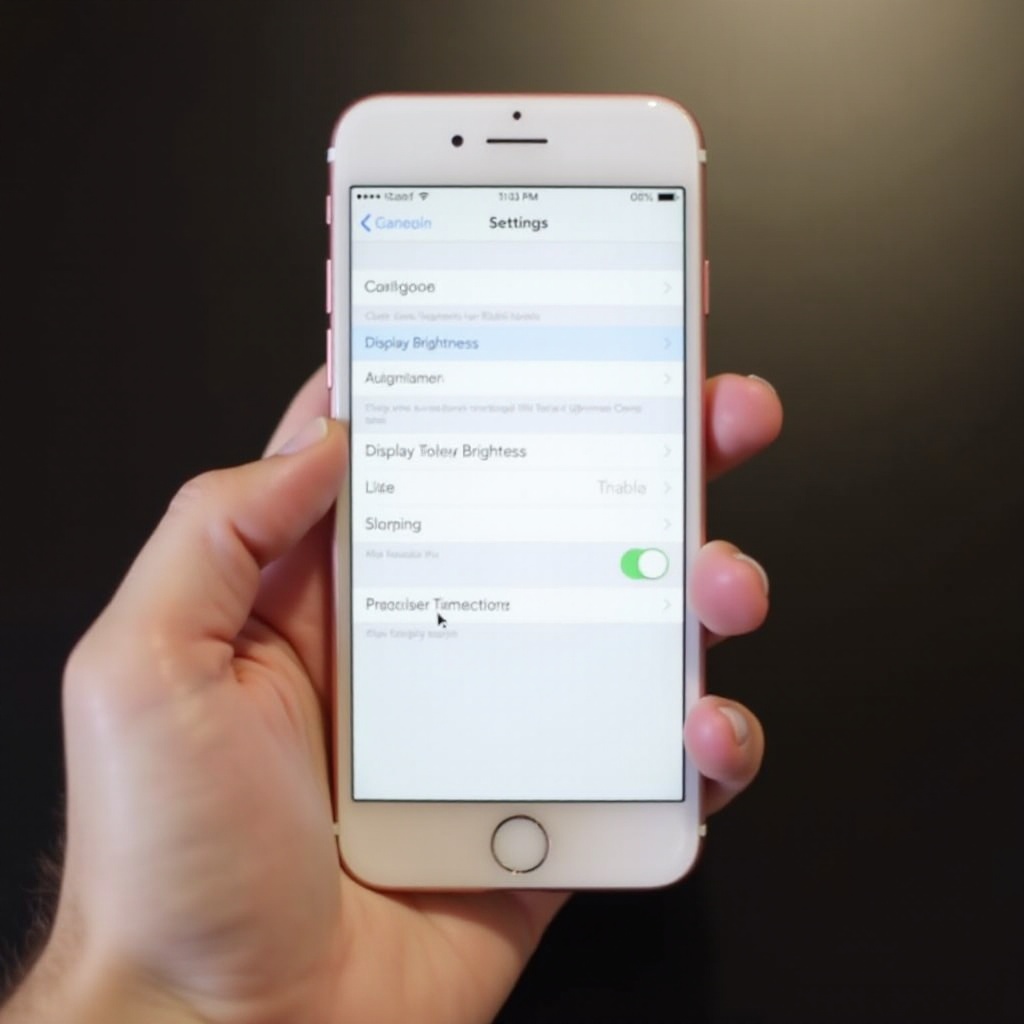
Understanding iPhone Screen Timeout
The iPhone’s screen timeout feature plays a crucial role in conserving battery life and protecting user data. It automatically turns off the screen after a period of inactivity, ensuring your device remains on standby and conserves power. This feature comes pre-configured, based on Apple’s optimal assessments for battery management, meaning many users might not feel the need to alter any settings.
However, one size does not fit all when it comes to screen timeout settings. Having a clear understanding of how screen timeout functions grants you the ability to manage your iPhone more efficiently. This knowledge allows you to either make suitable adjustments or opt for alternative solutions tailored to your usage habits—striking the right balance between conserving battery and gaining the convenience of extended display uptime.
Step-by-Step Guide to Turning Off Screen Timeout
To either adjust or entirely turn off screen timeout on your iPhone, follow these steps:
-
Go to Settings: Tap the ‘Settings’ icon on your home screen to access customization options.
-
Select Display & Brightness: Scroll through the settings menu and tap on ‘Display & Brightness’ to proceed.
-
Adjust Auto-Lock Settings: Find and select the ‘Auto-Lock’ option, where you’ll manage screen timeout durations.
-
Choose Timeout Duration: Select from various time values (30 seconds, 1-5 minutes, Never). To disable automatic timeout, select ‘Never,’ which keeps the screen on until you lock the device manually.
-
Confirm Your Choice: Confirm your selection by tapping the ‘Back’ button to return to the previous menu.
Following these steps will effectively disable screen timeout, maintaining a continuously active display per your preferences. However, it’s crucial to remember that while this enhances accessibility for prolonged tasks, it could affect battery longevity.
Benefits and Drawbacks of Disabling Screen Timeout
While disabling screen timeout can be advantageous for specific activities, there are significant drawbacks to consider.
Benefits:
- Continuous Access: Keeping the screen active is beneficial for extended work presentations or immersive reading sessions without interruption.
- Convenience: It’s ideal for gaming or when displaying information over a long period without continual screen tapping.
Drawbacks:
- Battery Drain: The primary concern about disabling screen timeout is the increased battery consumption, requiring frequent charging.
- Security Risks: An unattended phone with an enabled screen can inadvertently expose sensitive information.
These points highlight the need to weigh the advantages against the disadvantages, mindful of your usage habits.
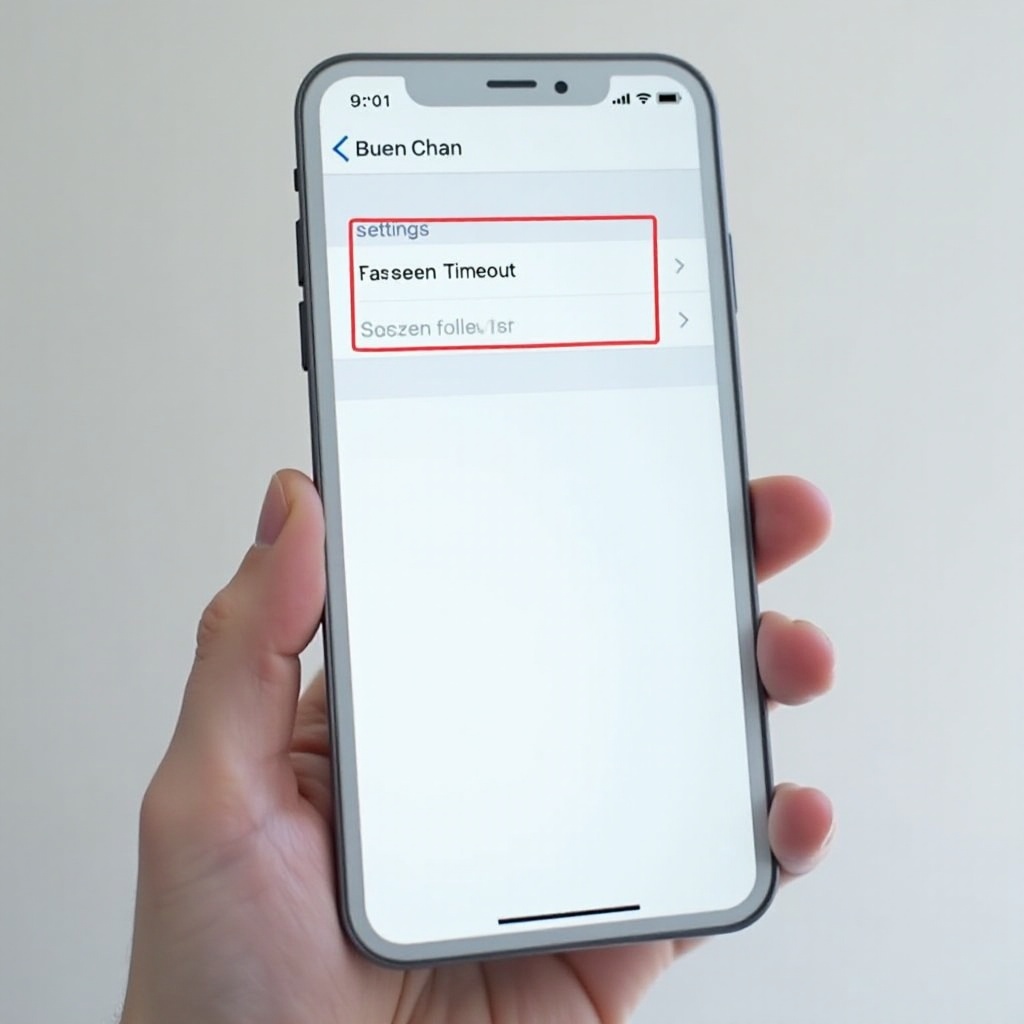
Alternative Methods to Manage Screen Timeout
Disabling screen timeout is straightforward, yet exploring alternative methods might offer efficient ways to manage it without compromising battery life or security.
Using Guided Access
Guided Access helps lock your iPhone into one app. To set it up:
- Navigate to Settings > Accessibility > Guided Access.
- Activate Guided Access and establish a passcode.
- When needed, triple-click the home button or side button (based on your model) while in an app to enable it.
This method locks the phone within the app, leaving existing screen timeout settings unaltered but keeping the screen active when using that app.
Adjusting Display and Brightness Settings
Tuning display settings can mitigate unnecessary battery drain while adjusting screen timeout settings:
- Go to Settings > Display & Brightness.
- Manually set brightness to a comfortable level, potentially reducing power usage despite longer screen times.
- Consider enabling True Tone and Auto-Brightness for adaptive screen adjustments based on your surroundings.
Optimal brightness settings and dynamic adjustments help minimize battery strain even if screen timeout extends.
Troubleshooting Common Screen Timeout Issues
Should you experience issues with screen timeout or notice unexpected device behavior, try these troubleshooting tips:
-
Check for Updates: Ensure your iOS is current, as updates often address and resolve bugs.
-
Restart Your Device: Turning your device off and back on can fix minor software malfunctions.
-
Reset Settings: If persistent problems exist, reset all settings (navigate to Settings > General > Reset > Reset All Settings), which won’t erase data but can address pesky timeout issues.
With these steps, potential screen timeout issues can be efficiently diagnosed and fixed, helping maintain desired iPhone functionality.
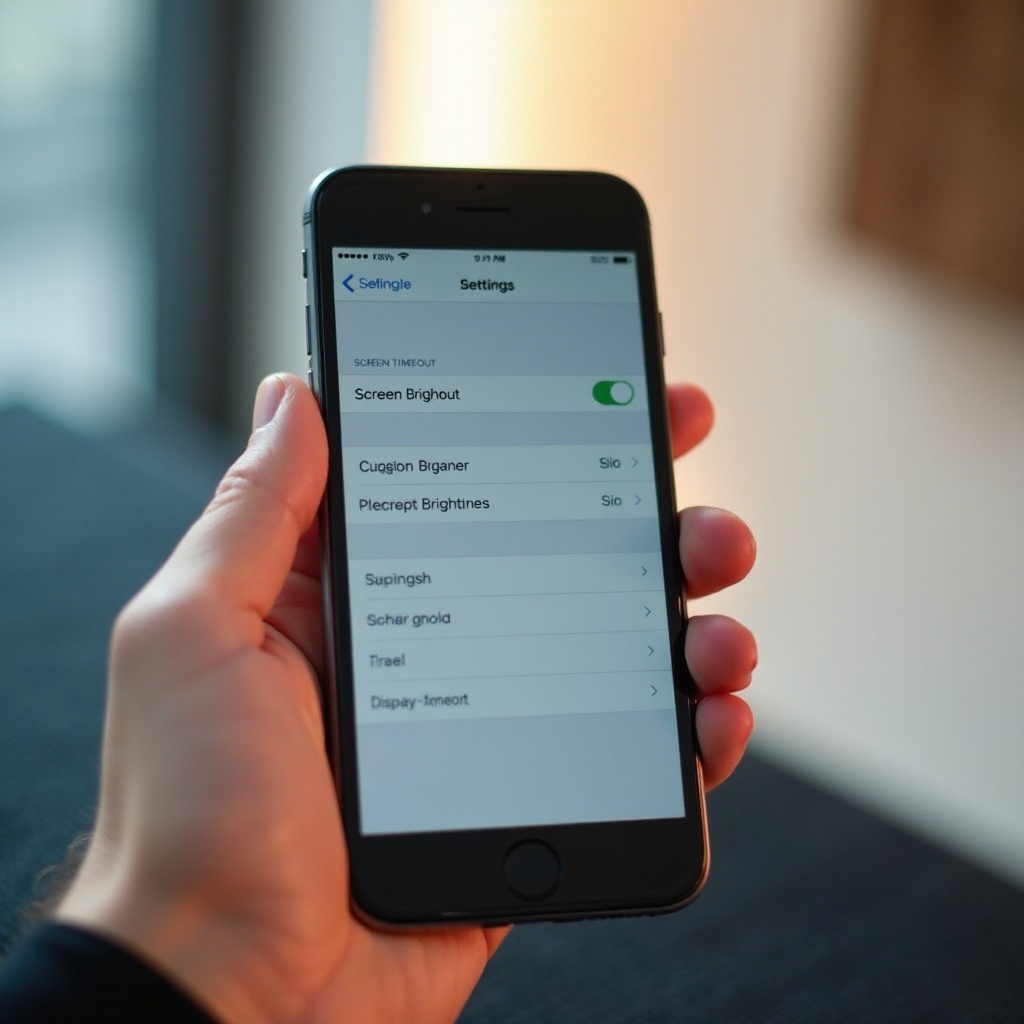
Conclusion
Managing screen timeout settings on your iPhone can notably improve the device’s functionality. Whether you opt to keep your screen always-on or explore other strategies to manage screen activity, the key lies in balancing convenience, security, and battery usage. Armed with the insight from this guide, you’re well-equipped to customize your iPhone’s screen timeout setting to better align with your needs, ensuring a more versatile and user-controlled experience.
Frequently Asked Questions
How can I customize the screen timeout settings on my iPhone?
Access Settings > Display & Brightness > Auto-Lock to adjust the screen timeout according to your preference.
Why does my iPhone screen timeout setting keep reverting back?
This may happen due to system glitches, power-saving modes, or software bugs. Ensuring iOS updates and a settings reset could help resolve the issue.
Does turning off screen timeout affect battery life?
Yes, disabling the screen timeout often leads to higher battery usage, as the screen will remain on unless manually turned off.
