Introduction
In today’s digital age, managing screen time effectively has become more important than ever. Apple’s iPhone offers a significant solution through its Downtime feature, which is part of the Screen Time settings. This functionality allows users to take control of their digital consumption, reducing distractions and fostering healthier habits. Downtime can potentially reshape your interaction with digital media by promoting focus and well-being. Whether you’re looking to minimize screen time before bed or ensure distraction-free work hours, mastering this feature can be revolutionary. This guide walks you through how to activate, customize, and troubleshoot Downtime on your iPhone, so you can enjoy a balanced tech life.
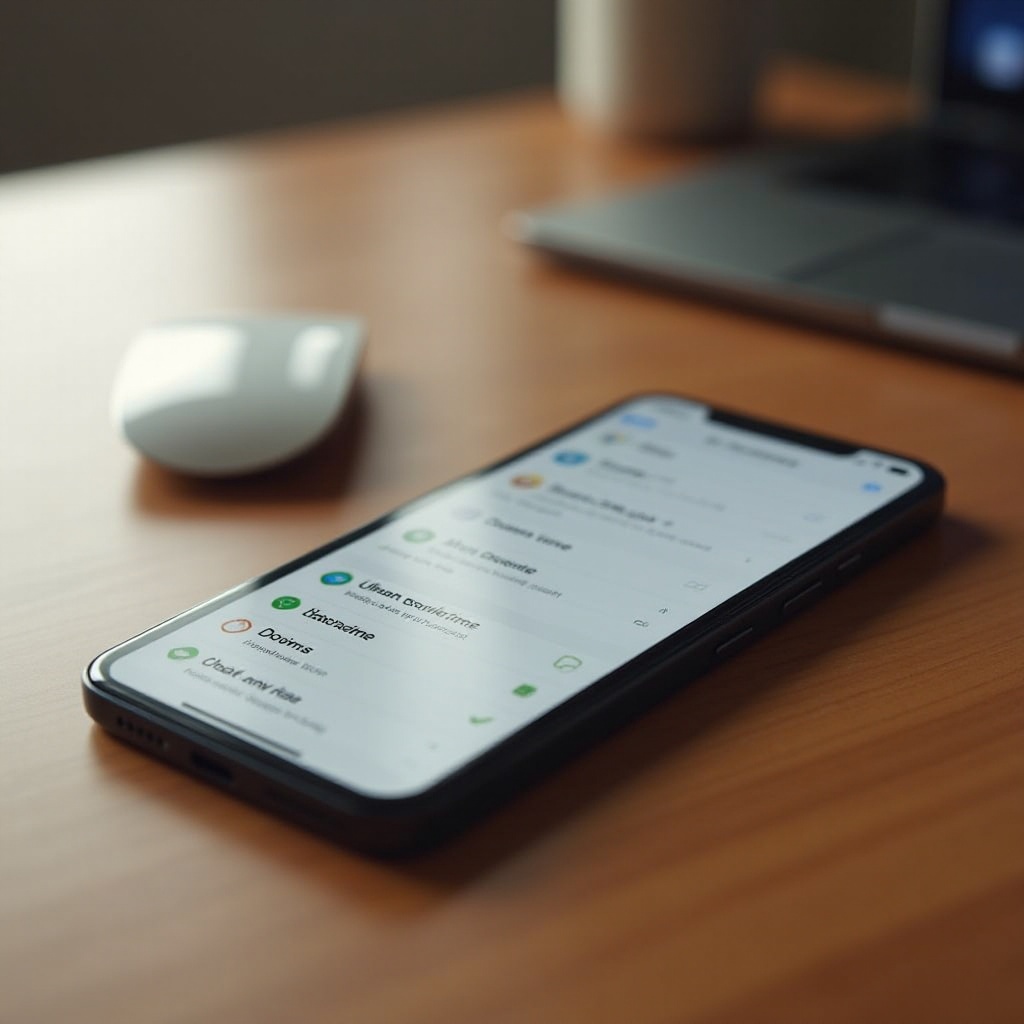
Understanding iPhone Downtime
Understanding how Downtime operates is essential to making the most of its benefits. Downtime empowers iPhone users to set specific periods during which only selected apps and phone calls are accessible. Situated in the Screen Time settings, it facilitates greater concentration during work or relaxation by minimizing unnecessary diversions. This control over tech usage is designed to encourage healthier digital habits, aligning them with personal goals and lifestyle needs.
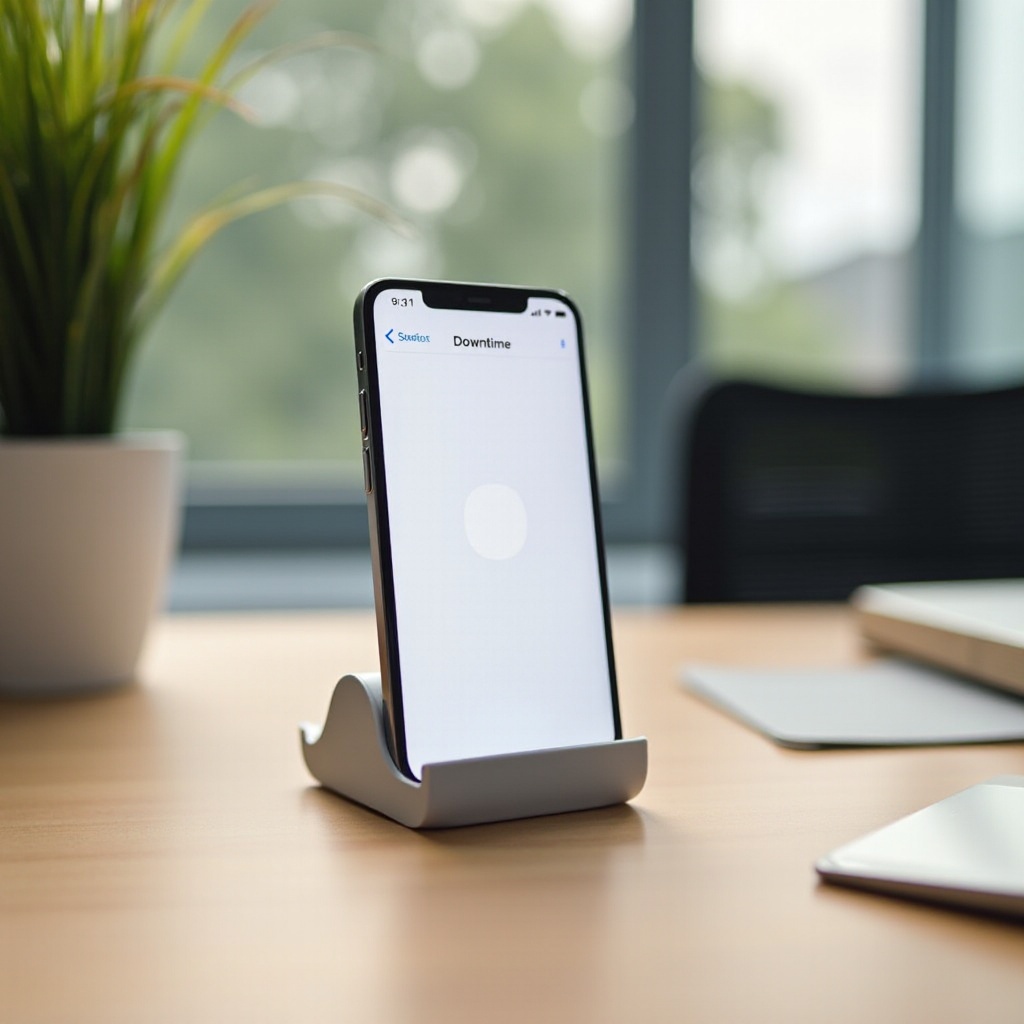
Benefits of Using Downtime on iPhone
The advantages of using Downtime go beyond just scheduling limits on digital use. Primarily, it enhances productivity by restricting access to distracting apps during your working hours, thereby boosting focus and efficiency. Additionally, it aids both mental and physical health by providing the opportunity to disconnect from digital devices and engage more meaningfully with offline activities, ensuring restful sleep. On a family level, Downtime can act as a parental control tool, helping manage children’s internet access. Ultimately, by setting clear boundaries, you can reinforce healthier routines and manage digital relationships effectively.
How to Activate Downtime on iPhone
Accessing Screen Time Settings
- Open the Settings app on your iPhone.
- Scroll down and select Screen Time.
Include a brief pause here before moving to the next steps, ensuring each point is clear before proceeding.
Enabling Downtime
- Within the Screen Time menu, tap ‘Downtime’.
- Toggle the switch next to ‘Downtime’ to activate it.
Customizing Your Downtime Schedule
- Tap on ‘Start’ and ‘End’ to pick your preferred Downtime period.
- Utilize ‘Days’ to customize the schedule based on your routine.
- Review and select which apps and calls are allowed during Downtime to fine-tune it according to your needs.
Customizing Downtime Settings for Personal Use
Once Downtime is already activated, further personalization can ensure it suits your lifestyle perfectly.
Allowing Specific Apps During Downtime
- Navigate to Screen Time settings.
- Tap on ‘Always Allowed’.
- Choose essential apps that you want to keep accessible during Downtime.
Setting Communication Limits
- Access Screen Time.
- Select ‘Communication Limits’.
- Decide who can contact you during Downtime, either everyone or specific contacts.
Adjusting Downtime for Daily Routines
Reflect on your daily schedule when deciding on Downtime settings. Consider scenarios like needing extra leisure in the evenings or on weekends, and adjust accordingly to optimize its benefit.
Troubleshooting Common Downtime Issues
Even with the best settings, you might encounter issues. Here’s how to resolve them:
Fixing Downtime Activation Problems
- Ensure your iOS version is current.
- Restart your device if Downtime isn’t working as expected.
- Double-check your schedule settings for any discrepancies.
Managing Conflicts with Other Settings
- Check if other Screen Time features are causing conflicts, such as overlaps in app restrictions.
- Adjust settings to ensure cohesive functionality.
Understanding Parental Control Intersections
- Review how Downtime interacts with Family Sharing.
- Ensure children’s devices are aligned with appropriate restrictions.
Tips for Maintaining Effective Downtime Habits
Consistency and perceptiveness are vital for reaping Downtime’s advantages.
Monitoring and Adjusting Usage Reports
- Regularly review your weekly Screen Time report.
- Adjust Downtime settings based on your observed habits for better efficacy.
Strategies for Consistency
- Regularly revisit and refine your technology goals to fortify Downtime habits.
- Establish reminders to check on app necessities versus your evolving lifestyle.
Leveraging Downtime for Digital Wellness
- Pair Downtime with practices like meditation or engaging in non-digital hobbies.
- Strike a balance between screen time and other interests to foster a well-rounded lifestyle.

Conclusion
Downtime on iPhone is indeed a vital tool for building healthier digital habits and achieving a better balance between tech use and personal priorities. This guide has provided you with steps to activate, customize, and troubleshoot Downtime, empowering you to create an environment that supports both work and relaxation. As digital landscapes continue to evolve, controlling our interactions with technology remains crucial for well-being and productivity. Embrace Downtime wisely to craft a life that accommodates both digital and real-world pursuits effectively.
Frequently Asked Questions
How does Downtime affect app notifications?
During Downtime, app notifications are disabled unless they are included in ‘Always Allowed’.
Can Downtime be temporarily bypassed?
Yes, users can bypass Downtime to access blocked apps, offering flexibility to users when needed.
Is Downtime available on all iPhone models?
Downtime is available on iPhones running iOS 12 and later, covering the majority of existing models.
