Introduction
Windows Subsystem for Linux (WSL) offers the power of Linux right on your Windows desktop, making it a game-changer for developers and tech enthusiasts. With Windows 11, the integration of WSL has brought a seamless fusion of ecosystems, allowing the execution of Linux distributions effortlessly. This blog delves into the effects of using WSL install on Windows 11, exploring its installation process, features, and ways to address common challenges. From installation intricacies to feature exploration, this guide serves as your roadmap.

Understanding WSL and Its Benefits
WSL enables running a Linux environment straight on your Windows machine without a virtual machine or dual boot, thus streamlining your operations. This eliminates significant overhead, leading to enhanced performance. Developers gain access to robust command-line tools while maintaining synergy with Windows applications. With support for various Linux distributions, developing and testing become more flexible and efficient.
The integration with development tools like Visual Studio Code accelerates debugging and testing, enhancing project development workflows remarkably. Combining the strengths of both operating systems enables automated testing, continuous integration pipelines, and server management, redefining productivity.

How to Install WSL on Windows 11
Installing WSL on Windows 11 grants you access to an enhanced development environment. Let’s unravel the prerequisites and the systematic steps for installation.
Prerequisites for Installation
- Verify compatibility with a Windows 11 version supporting WSL.
- Ensure virtualization is enabled in the BIOS.
- Familiarity with command-line operations is recommended.
Step-by-step Installation Guide
-
Open Command Prompt: Press
Win + S, input ‘cmd’, and launch Command Prompt. -
Execute WSL Install Command: Type
wsl --installand hit Enter. This installs the default Linux distribution and WSL. -
Reboot Your System: Restart your computer to apply the new setup.
-
Launch WSL: Post reboot, initiate the Linux environment by typing
wslin the command prompt.
Installing Different Linux Distributions
- In PowerShell, type
wsl --list --onlineto see available distributions. - To install a preferred distribution, run
wsl --install -d <DistributionName>, substituting<DistributionName>with your choice, such asUbuntu.
Exploring Key Features of WSL on Windows 11
Once WSL is installed, various features enhance the Linux experience on Windows, broadening your development capabilities. Let’s dissect some pivotal features.
Differences Between WSL 1 and WSL 2
WSL 2 introduces an actual Linux kernel, offering a performance edge and greater compatibility compared to WSL 1. The switch to WSL 2 enhances file system operations and ensures comprehensive system call compatibility, making it a prime choice for Docker users due to better integration.
Running Linux Commands and GUI Apps
Linux commands and scripts run seamlessly in the environment provided by WSL. Additionally, Windows 11 accommodates GUI Linux applications, easing the use of programs requiring graphical interfaces, whether casual tools or sophisticated IDEs.
Integration with Windows Features
WSL effortlessly connects with Windows features like File Explorer while supporting straightforward copy-pasting between platforms. The harmonized network interoperability lets you share resources and data across applications, fostering increased functionality and productivity without the typical barriers associated with cross-platform endeavors.
Common Use Cases for WSL on Windows 11
WSL proves indispensable across various user scenarios. Developers gain a competent sandbox for web service execution, database administration, or application development using programming languages such as Ruby or PHP. System administrators capitalize on WSL for scripting and task automation owing to Linux’s robust terminal excellences. Data scientists also leverage WSL in deploying Python environments for analytical and machine learning operations efficiently.
Troubleshooting and Optimization Tips
Despite its robust offerings, WSL installations or operations may sometimes meet friction. Here’s how to troubleshoot and optimize for the best experience.
Solving Installation and Configuration Issues
Make sure all Windows updates are current. If WSL encounters starting issues, check that BIOS virtualization is enabled. For network dilemmas, ensure internet connectivity and contemplate rebooting your network interface.
Improving Performance and Compatibility
Modify memory and CPU resources in WSL’s configuration assignment for better performance. Utilize the capability to map Windows drives in the Linux subsystem for hassle-free file handling. Consistently based on your Linux distribution with package tools like apt or yum is advisable for optimal compatibility.
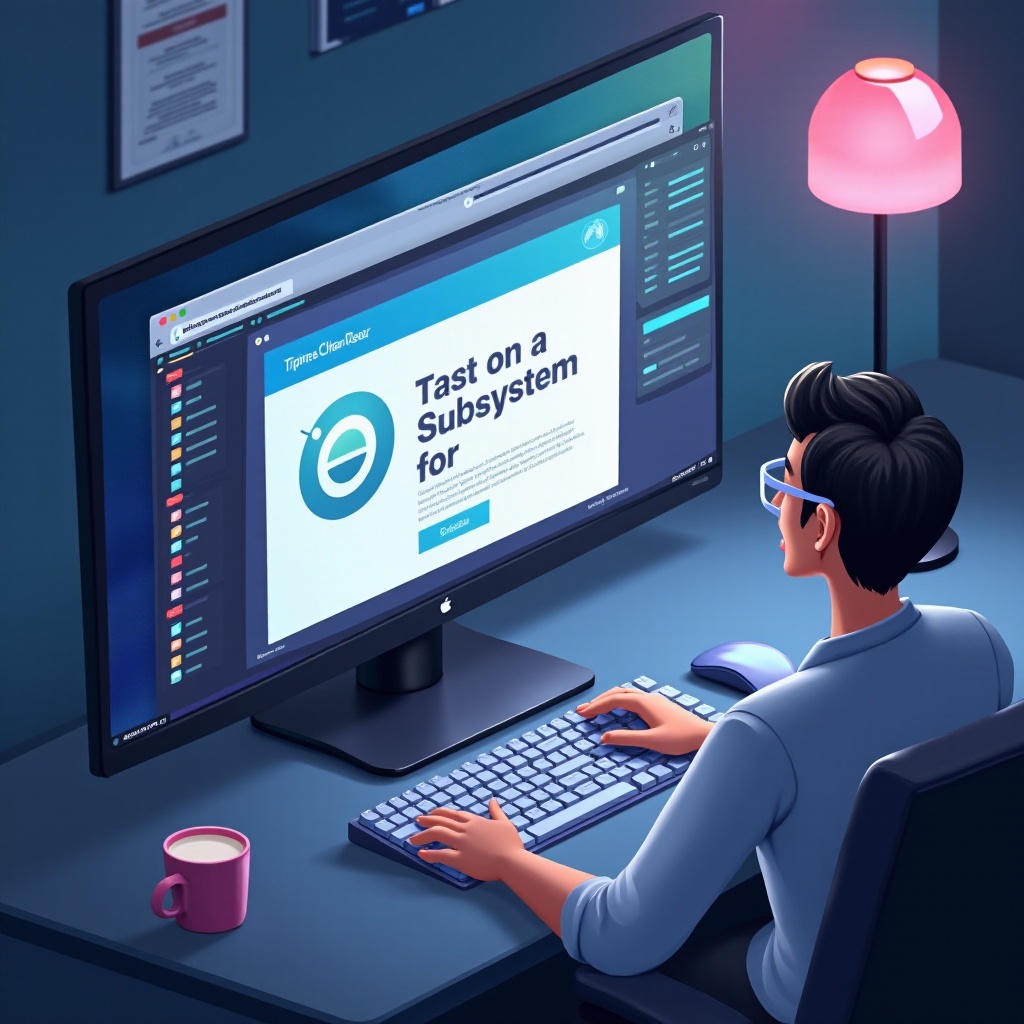
Conclusion
The evolution brought by WSL on Windows 11 significantly benefits developers and system administrators who appreciate the efficiency of Linux amid Windows’s user-friendly environment. Enhancing cross-platform compatibility transforms Windows 11 into a multifaceted development powerhouse. Whether creating scripts or implementing applications, WSL reshapes your interaction with both ecosystems diligently.
Frequently Asked Questions
What are the main advantages of using WSL on Windows 11?
WSL facilitates running Linux distributions on Windows without the need for dual-booting or VMs, offering superior command-line tool access and improved productivity.
Can I run all Linux applications on WSL?
Most non-GUI Linux applications function well. Although WSL 2 supports several GUI apps, complete compatibility varies based on software dependencies.
How do I update or uninstall WSL on Windows 11?
To update WSL, execute `wsl –update`. To uninstall, navigate to ‘Add or Remove Programs’ in Windows settings and remove the desired Linux distribution.
