Introduction
Experiencing issues with your iPhone keyboard can be incredibly frustrating, especially when you rely on it for quick communication. Whether your keyboard is lagging, unresponsive, or not appearing altogether, these problems can seriously hinder your productivity. Understanding what causes these issues and how to fix them can save you a lot of time and frustration. In this blog post, we’ll delve into the common reasons why your iPhone keyboard might not be working, explore various troubleshooting steps, and discuss preventive measures to keep your keyboard functioning smoothly.
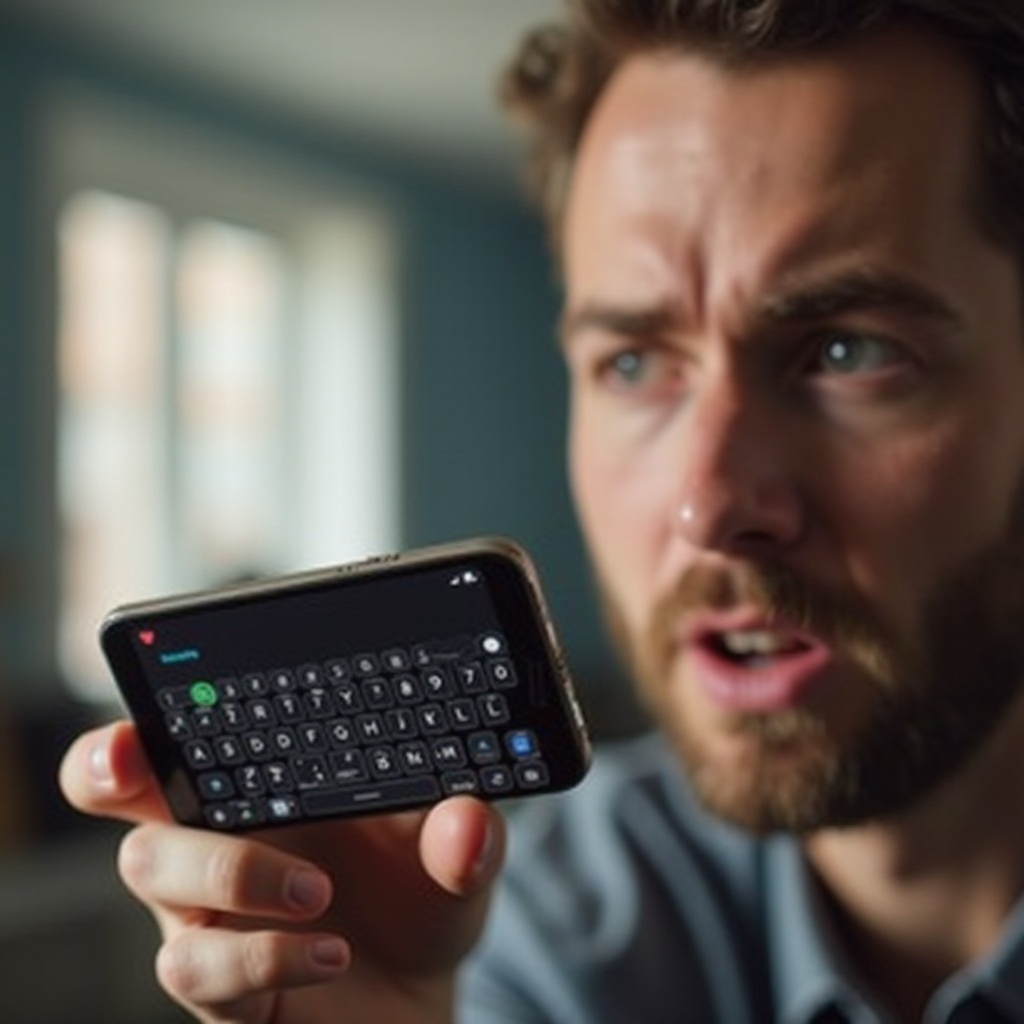
Identifying the Problem
The first step in fixing your iPhone keyboard is identifying the specific issue. Is your keyboard not responding at all? Do the keys appear delayed when you type? Or perhaps the keyboard doesn’t show up when it’s supposed to. Each of these problems has different underlying causes and solutions. Being systematic about identifying the specific issue can help you find the right fix faster. You can start by noting the symptoms and contexts in which the problem occurs. Does it happen with specific apps or across all of them? Is your phone running the latest iOS version, or could outdated software be the culprit? Answering these questions can help you determine the next steps.
Common iPhone Keyboard Problems and Fixes
Unresponsive Keyboard
An unresponsive keyboard is one of the most common issues iPhone users face. When you tap on the screen, the keys don’t register your touch, making it impossible to type anything.
- Restart Your iPhone: Sometimes, the simplest solution works. Restarting your iPhone can often fix temporary glitches.
- Update Your iOS: Ensure your iPhone is running the latest version of iOS, as updates can fix bugs causing the keyboard to be unresponsive.
- Force Restart: If a simple restart doesn’t work, try a force restart by holding down the power and home buttons (or volume down button for newer models) until the Apple logo appears.
Keyboard Lag
Another frustrating issue is keyboard lag, where there’s a noticeable delay between pressing a key and the character appearing on the screen.
- Close Background Apps: Background apps can slow down your iPhone, leading to keyboard lag. Close all open apps by swiping them away from the app switcher.
- Disable Predictive Text: Sometimes, the predictive text feature can cause lag. Turn it off by going to Settings > General > Keyboard and toggling off Predictive.
- Clear Cache: Redundant data can slow down your keyboard. Clear your cache by offloading unused apps and clearing Safari history (Settings > Safari > Clear History and Website Data).
Keyboard Not Appearing
If your keyboard doesn’t appear at all when you open an app or try to type, it can be particularly problematic.
- Check App Updates: Sometimes the issue lies within the app itself. Ensure all your apps are up-to-date from the App Store.
- Reset Keyboard Dictionary: Go to Settings > General > Reset > Reset Keyboard Dictionary. This can fix issues caused by corrupted keyboard data.
- Check for Screen Time Restrictions: Make sure there are no restrictions that prevent the keyboard from appearing. Navigate to Settings > Screen Time > Content & Privacy Restrictions.
Advanced Troubleshooting
If the common fixes don’t resolve your issues, you may need to resort to more advanced troubleshooting methods.
Reset All Settings
Resetting all settings on your iPhone can solve more stubborn issues, but it will erase all your configurations without deleting your data.
- Go to Settings: Tap Settings > General > Reset > Reset All Settings.
- Confirm: Enter your passcode and confirm your choice. After the reset, you’ll need to reconfigure your settings.
Perform a Factory Reset
As a last resort, a factory reset will erase all content and settings, returning your iPhone to its original state. Remember to back up your data beforehand.
- Backup Your iPhone: Use iCloud or connect to iTunes to back up your data.
- Go to Settings: Tap Settings > General > Reset > Erase All Content and Settings.
- Restore: Follow the on-screen instructions to restore your iPhone from the backup.

Keeping Your Keyboard in Good Shape
Preventive maintenance is key to keeping your iPhone keyboard in good working order. Let’s explore some tips to ensure your keyboard remains in optimal condition.
Regular Software Updates
Always keep your iPhone updated with the latest iOS version to benefit from the latest features and bug fixes. Regular updates ensure compatibility with apps and reduce the chances of software conflicts.
Regular Maintenance Tips
- Manage Storage: Keep an eye on your storage space. Delete unnecessary files and apps to ensure your iPhone runs smoothly.
- Restart Your Phone: Regularly restarting your iPhone can clear temporary glitches and free up memory.
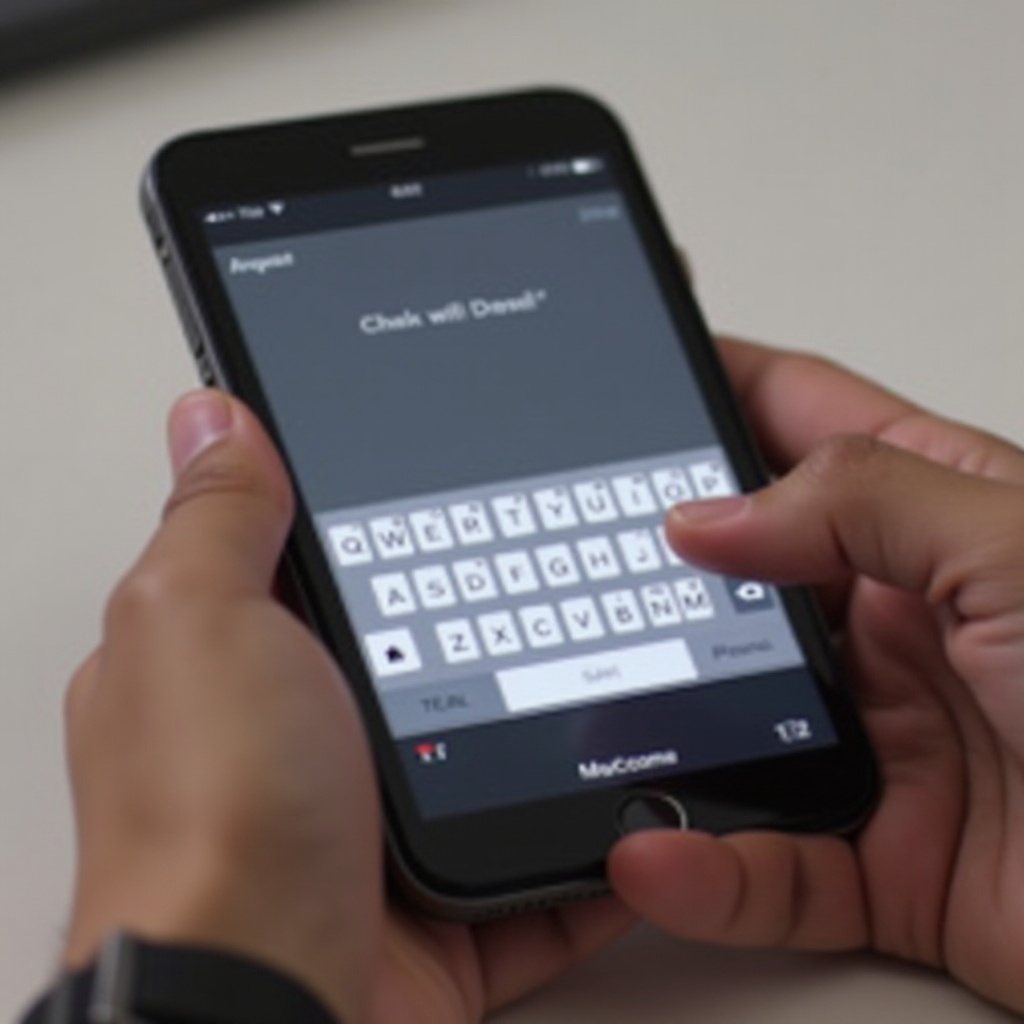
Conclusion
Issues with your iPhone keyboard can range from slight annoyances to productivity roadblocks. By identifying the specific problem and applying the correct fix, you can usually resolve these issues quickly. Remember that some problems might require advanced troubleshooting steps, but preventive maintenance can help you avoid many common issues altogether.
Frequently Asked Questions
How do I reset my iPhone keyboard settings?
To reset your iPhone keyboard settings, go to Settings > General > Reset > Reset Keyboard Dictionary. This will erase any custom words you’ve added.
Can third-party keyboards cause issues with my iPhone keyboard?
Yes, third-party keyboards can sometimes conflict with iOS or other apps, causing keyboard issues. If you suspect this, try uninstalling the third-party keyboard and see if your issue resolves.
What should I do if my iPhone keyboard is still not working after trying all the fixes?
If you’ve tried all the suggested fixes and your keyboard still isn’t working, consider contacting Apple Support. There may be a hardware issue or a more complex software problem that requires professional assistance.
